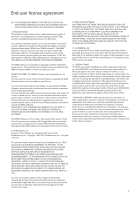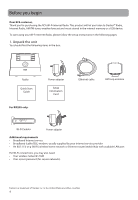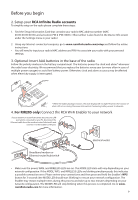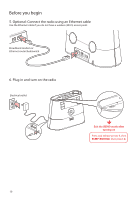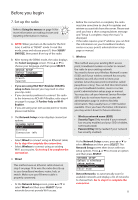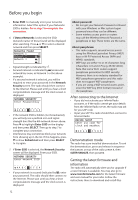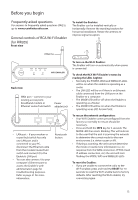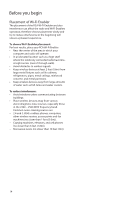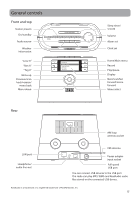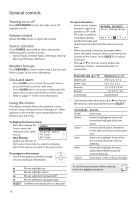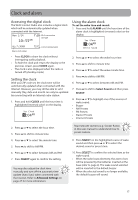RCA RIR205 User Manual - Page 12
After connecting to the Internet, Demonstration mode, Getting the latest firmware and information - infinite radio by
 |
UPC - 044476052859
View all RCA RIR205 manuals
Add to My Manuals
Save this manual to your list of manuals |
Page 12 highlights
Before you begin • Enter SSID: to manually enter your networks information. Select this option if your Networks SSID is hidden. Go to step 7 to complete the connection. 6. If Detect Networks is selected, the SSID (network name) of those found will be displayed after searching. Press or to select a desired network and then press SELECT. Networks Found Network 1 Network 2 Network 3 • Signal strength is indicated by . • Secured network is indicated by (unsecured network has none, as Network 1 in the above example). • If a secured network is selected, you will be required to enter your password in the Network Security screen. The radio should then connect to the Internet. Please wait until you hear a short congratulations message and the clock screen is displayed. NETWORK SECURITY Enter Password/key A B C D E F G • If the network SSID is hidden (not broadcasted), you will only see a padlock icon and signal strength bars like the 4th network shown above. Press to highlight Enter SSID on the display and then press SELECT. Then go to step 7 to complete your connection. • Interference may sometimes block your network from showing up in the list. If this happens, press to show Refresh List and then press SELECT to try again. 7. If Enter SSID is selected, the Network Security screen will be displayed. Enter your SSID. NETWORK SECURITY Enter network SSID A B C D E F G • If your network is secured (indicated by ), enter your password. The radio should then connect to the Internet. Please wait until you hear a short congratulations message and the clock screen is displayed. About password: • Do not get your Network Password confused with your Windows or Mac system logon password since they can be different. • Some wireless access point or routers may call the Wireless Network Password a passphrase or key. These terms are the same. About passphrase: • This radio supports secured access points using the Wireless Equivalent Privacy (WEP) keys or Wi-Fi Protected Access (WPA and WPA2) standards. • WEP keys are either 10 or 26 characters long (characters: 0-9 and A-F) (e.g. 6E78214A52). Note that some Wi-Fi routers support passphrase generation for WEP security. However, there is no industry standard for WEP passphrase generation and this radio does not support WEP passphrases. • If you are using a WEP secured access point, enter the WEP key (HEX format) instead of the passphrase. After connecting to the Internet • If you did not activate your Infinite Radio accounts, or if the radio cannot get your details from the Infinite Radio server, the radio may ask for your ZIP code. • Input your ZIP. The radio should then connect to Internet Radio. DEVICE SETUP Enter zip code for clock and weather: _ _ _ _ _ 0 1 2 3 4 5 6 Demonstration mode The radio has a pre-installed demonstration. To exit the demonstration, press and release in sequence the buttons on top of the radio: preset 1, then SLEEP/SNOOZE, then preset 6. Getting the latest firmware and information The radio will automatically alert you for upgrade if a new firmware is available. You may also go to www.rcainfiniteradio.com for the latest firmware and user manual for your radio. Follow the instructions there to download and install files. 12