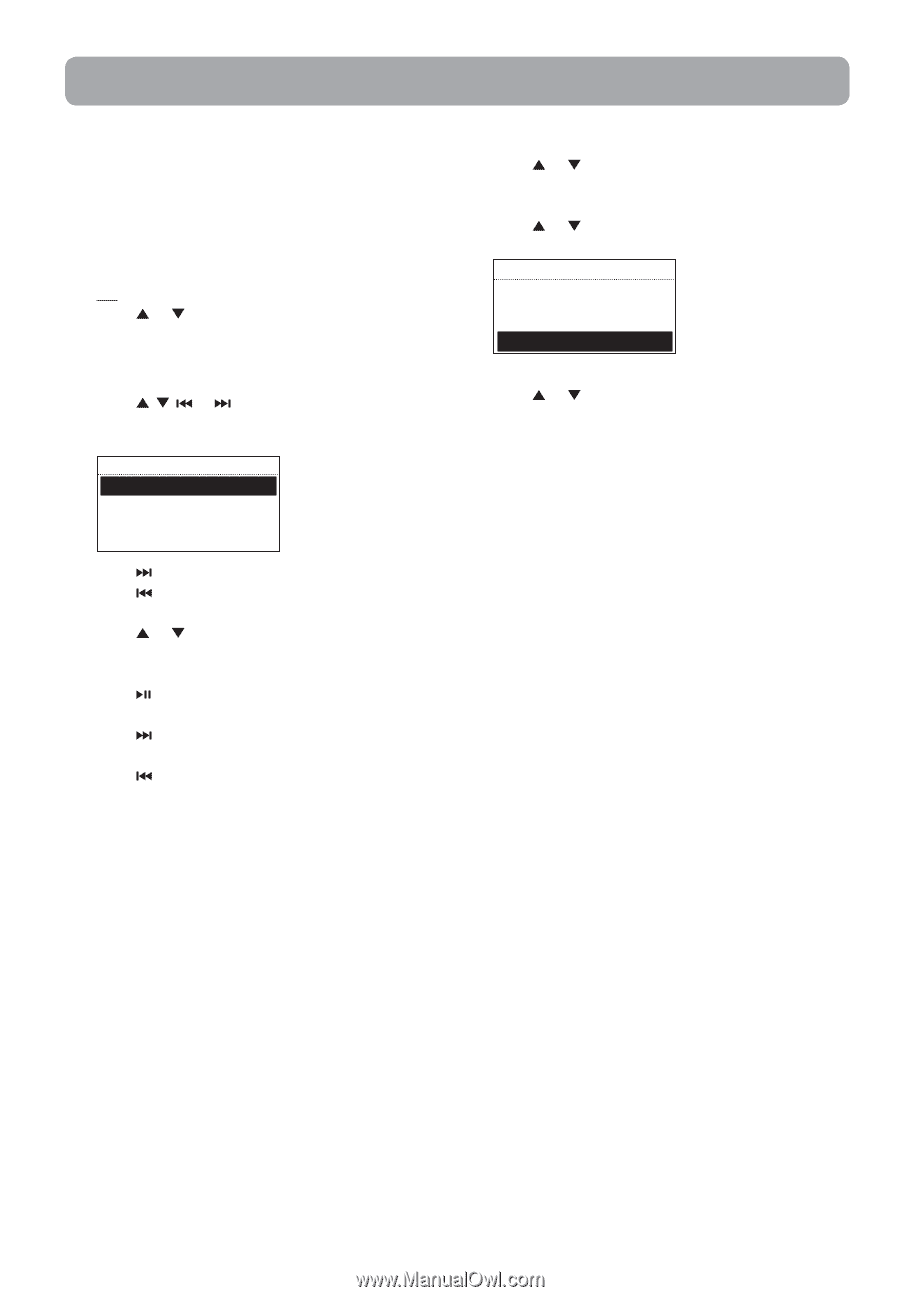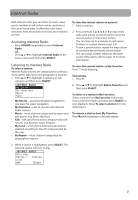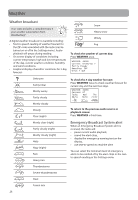RCA RIR205 User Manual - Page 25
USB Input, Accessing USB Input mode, Listening to music files, Deleting files
 |
UPC - 044476052859
View all RCA RIR205 manuals
Add to My Manuals
Save this manual to your list of manuals |
Page 25 highlights
USB Input The radio can play back music files (mp3, wma and RealAudio (RA8 and G2) formats) stored on an external USB device connected to it. The USB connection port is located at the back of the radio. Accessing USB Input mode • Press SOURCE repeatedly to select USB Input. OR • Press or to highlight USB Input in the Source menu and then press SELECT. Listening to music files 1. Press , , or to browse through the directory of the USB device and select a music file by pressing SELECT. USB INPUT 01 Song1.mp3 02 Song2.mp3 03 Song3.mp3 04 Song4.mp3 • Press or SELECT to enter a folder. • Press to exit from a folder. 2. Press or to highlight Play and then press SELECT to start playback. 3. Press to pause or resume playback. 4. Press to skip to the next recording. 5. Press to skip within the beginning 4 seconds of the current recording to skip to the previous recording. Otherwise, you will return to the beginning of the current recording. Deleting files 1. Press or to highlight an unwanted file and then press SELECT. 2. Press or to highlight Delete and then press SELECT. USB INPUT 01 Song1.mp3 Play Delete 3. Press or to highlight Yes in the confirmation screen and then press SELECT. 25