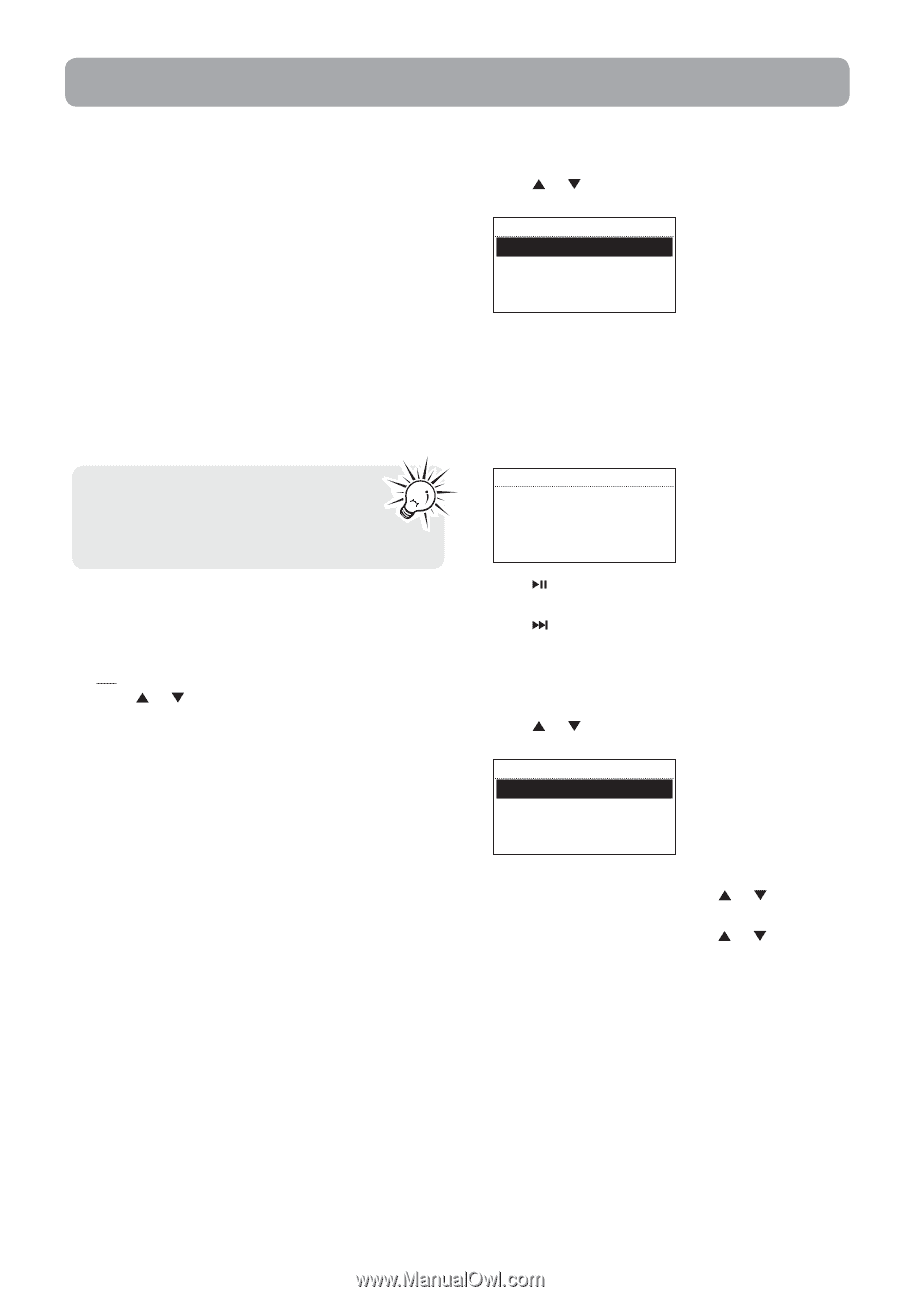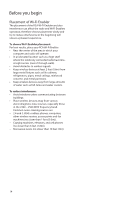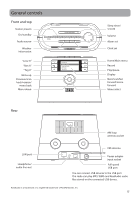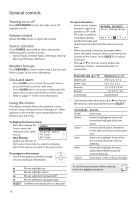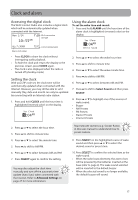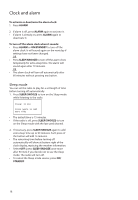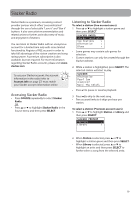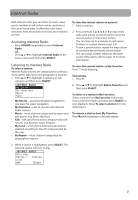RCA RIR205 User Manual - Page 19
Slacker Radio, Accessing Slacker Radio, Listening to Slacker Radio, Account Info
 |
UPC - 044476052859
View all RCA RIR205 manuals
Add to My Manuals
Save this manual to your list of manuals |
Page 19 highlights
Slacker Radio Slacker Radio is a premium, streaming content provider partner which offers "personalization" through the use of selectable "Love it" and "Ban it" buttons. It also uses artist recommendation and related artists to further assist discovery of music and enjoyment of stations. You can listen to Slacker Radio with an anonymous account for a limited time only with some limited functionality. Register a FREE account in order to take full advantage of the station creation and song rating system. A premium subscription is also available, but not required. For more information regarding Slacker Radio accounts, please visit www. slacker.com. To use your Slacker account, the account information in the radio (refer to Account Info on page 27) must match your Slacker account information online. Accessing Slacker Radio • Press SOURCE repeatedly to select Slacker Radio. OR • Press or to highlight Slacker Radio in the Source menu and then press SELECT. Listening to Slacker Radio To select a station (free account users): 1. Press or to highlight a station genre and then press SELECT. SLACKER RADIO Slacker spotlight> Top Stations > Alternative > Blues > • Some genres may contain sub-genres for selection. • Custom stations can only be created through the Slacker website. 2. While a station is highlighted, press SELECT. The selected station will start to play. SLACKER: Alternative Pearl Jam 3:04/4:27 Next: The Chiefs • Press to pause or resume playback. 3. Press to skip to the next song. • Free account limits to 6 skips per hour per station. To select a station (Premium account users): 1. Press or to highlight Station or Library and then press SELECT. SLACKER PREMIUM Stations > Library > 2. When Station is selected, press or to highlight a station genre and then press SELECT. • When Library is selected, press or to highlight an artist and then press SELECT to further select a song from the selected artist. 19