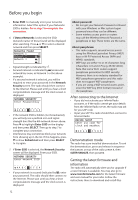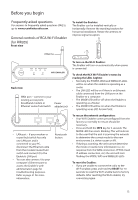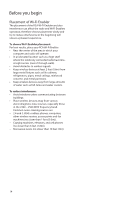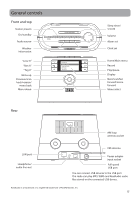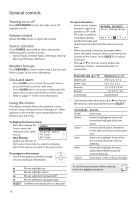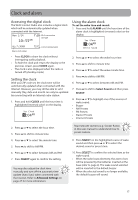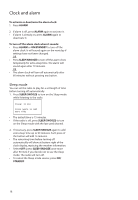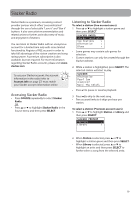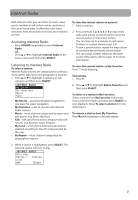RCA RIR205 User Manual - Page 17
Clock and alarm, Accessing the digital clock, Setting the clock, Using the alarm clock
 |
UPC - 044476052859
View all RCA RIR205 manuals
Add to My Manuals
Save this manual to your list of manuals |
Page 17 highlights
Clock and alarm Accessing the digital clock The Wi-Fi Internet Radio also includes a digital clock which will be automatically updated when connected with the Internet. Mon 2/24 10:55AM Wi-Fi connection strength AL:7:30AM Alarm clock status 71oF Current temperature Using the alarm clock To set the wake time and sound: 1. Press and hold ALARM until the hour time of the alarm clock is highlighted (reversed color) on the display. Set Alarm 7:04AM Select Sound • Press CLOCK to show the clock without interrupting audio playback. • To hide the clock and return the display to the previous screen, press CLOCK again. • The clock is also displayed when the radio is turned off (standby mode). Setting the clock With your ZIP code set, the clock time will be automatically updated when connected with the Internet. However, you may still be able to set it manually. Day, date and month can only be updated by connecting with an Internet radio station. 1. Press and hold CLOCK until the hour time is highlighted (reversed color) on the display. Set Clock 9:04AM 2. Press or to select the wake hour time. 3. Press to shift to minute time. 4. Press or to select the wake minute time. 5. Press to shift to AM/PM. 6. Press or to select between AM and PM. 7. Press to shift to Select Sound and then press SELECT. 8. Press or to highlight one of the sources of wake sound: • Buzzer • AM Presets • FM Presets • Slacker Presets • Internet Presets 2. Press or to select the hour time. 3. Press to shift to minute time. 4. Press or to select the minute time. 5. Press to shift to AM/PM. 6. Press or to select between AM and PM. 7. Press SELECT again to confirm the setting. You may also adjust the clock time manually and turn off the automatic time update (Auto Sync) when connected with the Internet. Refer to Advanced Settings on page 27 for more information. Read relevant sections (e.g. Slacker Radio) in this user manual to understand how to preset stations. 9. Press SELECT on the highlighted source of wake sound and then press or to select the desired sound or preset item. 10. Press SELECT to confirm the selected item as the wake sound. • When the radio loses electricity, the alarm clock will be powered by the batteries inserted at the base (refer to page 9). The wake sound selected will be reverted to the default buzzer. • When the selected sound is no longer available, the default buzzer will sound. 17