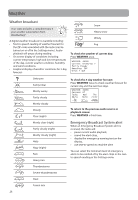RCA RIR205 User Manual - Page 27
Settings, Changing radio's settings, Account info, Device info, Display, Network setup - infinite
 |
UPC - 044476052859
View all RCA RIR205 manuals
Add to My Manuals
Save this manual to your list of manuals |
Page 27 highlights
Settings Changing radio's settings To change the radio settings: 1. Press to display the Source menu. Network setup To change the network setting of the radio (wired or wireless). Refer to page 11 for more information. 2. Press or to highlight Settings and then press SELECT. 3. Press or to highlight a setting and press SELECT to enter the sub-menu. SETTINGS Account Info Device Info Display Network Setup • Repeat this step to browse for more settings and sub-menus. 4. To change setting, press or to highlight a desirable option and then press SELECT to confirm. SET VOICE TYPE TO: Off David Callie Millie Account info • To change the login information (username and password) sent by the radio when attempting to login to the Slacker service. • To edit the ZIP code for Slacker, time and weather functions. If you have changed your account information through Slacker's website, please also edit the account information in this setting. The information here must match your Slacker account information online. Device info To show the firmware version, MAC address and PIN number of the radio. MAC address and PIN are necessary to activate your RCA Infinite Radio accounts. Display To change brightness and contrast of the display. Software updates To check if newer firmware is available. Follow the instructions on the display for update. Weather • To turn on or off the text-to-speech reading when you press the WEATHER button. • To select the gender and accent (US/UK) for the voice used for text-to-speech reading. • To select the minimum level of emergency alerts to be notified of by the alert chirp. • To select the minimum level of emergency alerts to be notified of by the text-to-speech reading. Advanced settings • Clock Mode: to select between Auto Sync and Manual for clock time update. If Auto Sync is selected, the clock time will update every 5 minutes while checking for weather update. • Format memory: to clear all recordings in the internal memory. • Reset to defaults: to reset menus to factory defaults. The following settings will be reset: - Slacker username - Slacker password - Display options - Language selection - Zip code entry - Network connection setup - Clock - Alarm - Weather alert level - Text-to-speech options - Demonstration mode - Recordings in Internal Memory will NOT be erased • Set Language: to change the language of the display. Some menus may require character input, refer to page 16 for tips on inputting characters. 27