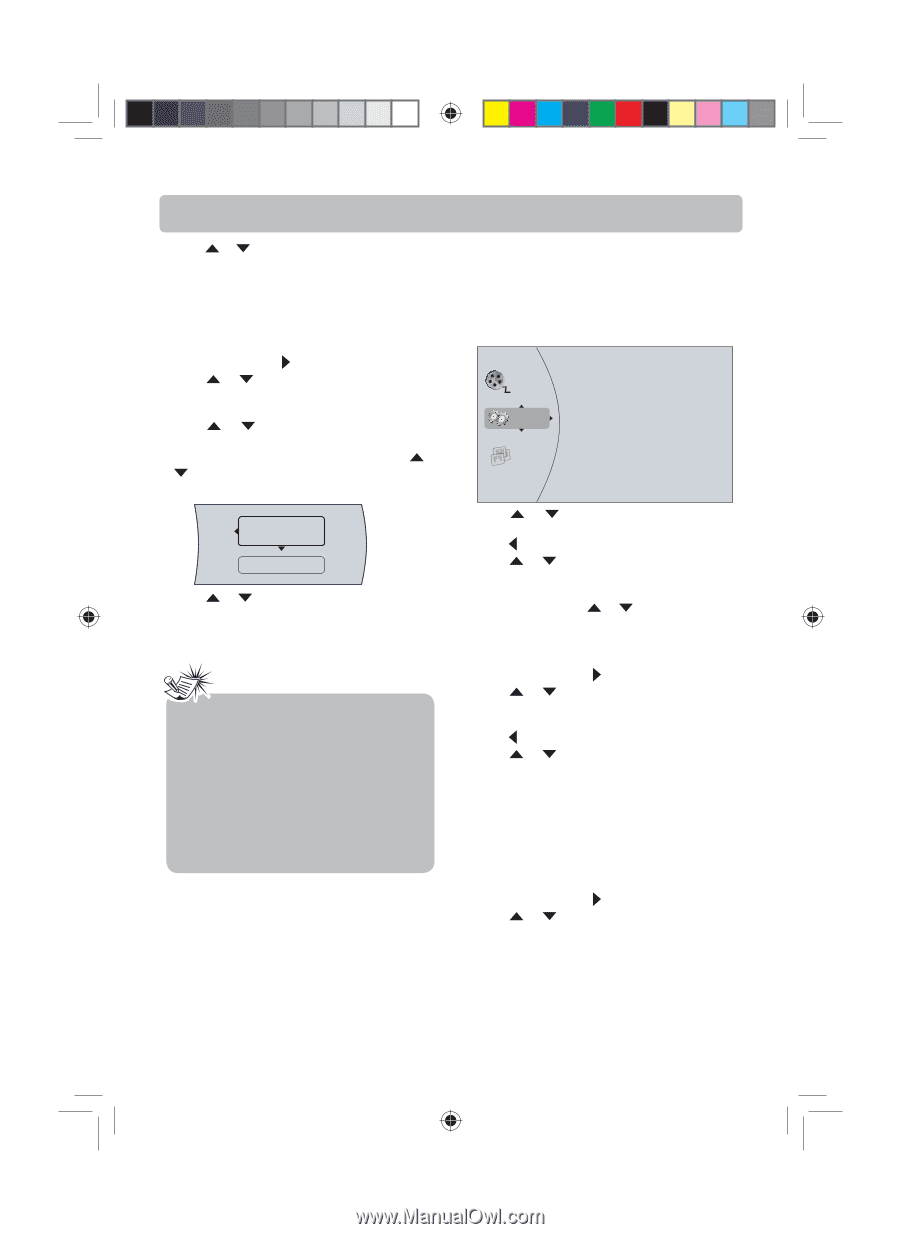RCA RTB1100 RTB1100 Product Manual - Page 16
Viewing photographs - remote
 |
UPC - 062118411000
View all RCA RTB1100 manuals
Add to My Manuals
Save this manual to your list of manuals |
Page 16 highlights
Basic Playback Operations 3. Press or button to select Play All (plays all files), then press OK button to start playback. • If you want to see information about the file that is playing, press INFO button on the remote control. To create a playlist: 1. Insert a disc or plug in a USB flash drive, select Videos, then press button. 2. Press or button to select Optical Disc or USB, then press OK button. A file browser window opens with a list of files and folders. 3. Press or button to select a file or folder, then press OK button. If you selected a folder, the files in the folder are displayed. Press or button to select a file, then press OK button. The following menu opens: Add to Playlist Play (File) 4. Press or button to select Add to Playlist, then press OK button. The file is added to the playlist now. Notes: • If the file you selected is already in the playlist, Remove from playlist appears. When you add a file to the playlist, Remove all from playlist appears on the screen automatically.You can use Remove all from playlist, Previous Folder and Play Files to control playback. • Press EXIT button in the file browser window can return to the upper folder. Viewing photographs This unit can display digital photographs files that have been stored on to a data disc or USB flash drive. 1. Insert a disc or USB flash drive with photograph. The following menu opens: Videos Settings Pictures 2. Press or button to select Pictures, then press OK button. 3. Press button. 4. Press or button to select an option, then press OK button. You can select: • Main Menu - Returns to the main menu. • Play Files - Press or button to select an option, then press OK button. To create a playlist: 1. Insert a disc or plug in a USB flash drive, select Pictures, then press button. 2. Press or button to select Optical Disc or USB, then press OK button. A file browser window opens with a list of files and folders. 3. Press button. 4. Press or button to select an option, then press OK button. You can select: • Add all to playlist - Adds all files to the play- list. • Previous folder - returns the previous menu. • Play Files - Plays all files or plays files in the current folder. To add a JPEG file to the playlist: 1. Insert a disc or plug in a USB flash drive, select Pictures, then press button. 2. Press or button to select Optical Disc or USB, then press OK button. English IB(A5).indd 17 -15- 4/15/2010 20:19:12