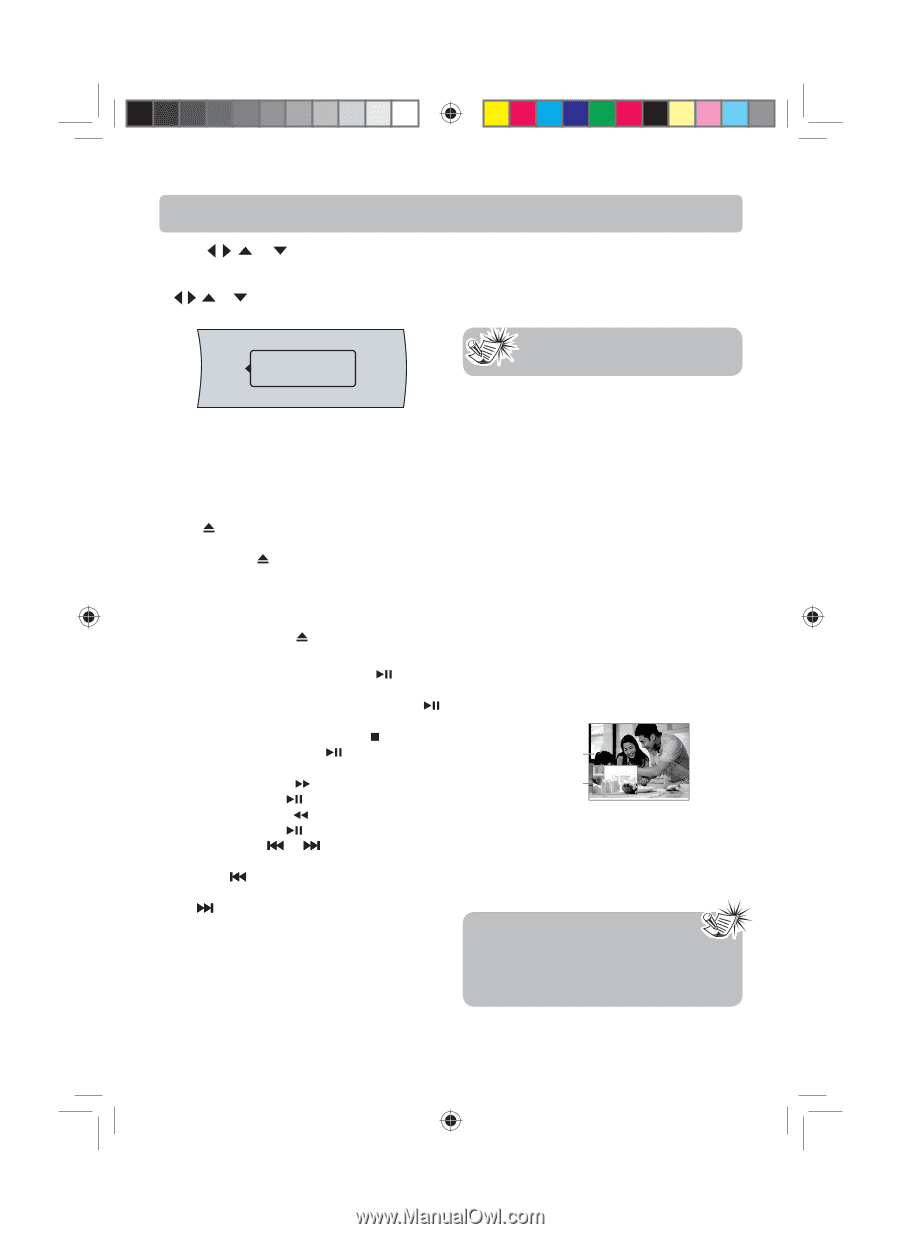RCA RTB1100 RTB1100 Product Manual - Page 17
Displaying Blu-ray Disc information - blu ray
 |
UPC - 062118411000
View all RCA RTB1100 manuals
Add to My Manuals
Save this manual to your list of manuals |
Page 17 highlights
Basic Playback Operations 3. Press , , or buttons to select a file or folder, then press OK button. If you selected a folder, the files in the folder are displayed. Press , , or buttons to select a file, then press OK button. The following menu appears: Displaying Blu-ray Disc information • Press INFO button, your unit displays information about the Disc, such as type of disc, current elapsed time in title, total number of chapters. • Press INFO button again to exit. Add to Playlist 4. Press OK button again to add the selected file to the playlist. Playing an audio CD 1. Press ON/STANDBY button on the remote control or STANDBY/ON button located on the unit's front panel. 2. Press OPEN/CLOSE button to open the disc tray. 3. Place a CD on the disc tray with the label facing up, then press OPEN/CLOSE button to close the disc tray. It may take a few seconds for the CD to load. 4. After loading a disc, playback starts automatically. 5. To eject the CD, press OPEN/CLOSE button. To control audio CD playback: • To start or pause playback, press button. The sound is muted when your unit is in pause mode. To resume normal playback, press button. • To stop playback completely, press button. To start playback again, press button. Playback starts at the beginning of the CD. • To fast-forward, press button. To resume normal playback, press button. • To fast-reverse, press button. To resume normal playback, press button. • Press either the or button according to the desired direction. Press the button to skip to the start of the current track or skip to previous tracks. Press the button to skip to the beginning of the next track. • To select a track, press GOTO button once, enter the track number with the number buttons, then press OK button. Press GOTO button twice to select a desired time position by pressing the appropriate number buttons and OK button. Note: The information displayed for discs other than Blu-ray Discs will be different. Searching for a title, chapter, or elapsed time 1. During playback, press GOTO button one or more times to select a search mode. • One press selects Goto Title mode. • Two presses selects Goto Chapter mode. • Three presses selects Goto Time mode. 2. Press the number buttons to enter the title number, chapter number, or time, then press OK button. Your unit goes to the title, chapter, or time you entered. Repeating a title, chapter, or CD track (DVD/CD) • Press REPEAT button one or more times to select a repeat mode. Using PiP (picture-in-picture) mode Some Blu-ray Discs are compatible with picture-inpicture (PiP) mode. In PiP mode, the primary video is displayed on the full screen, and the secondary video is displayed in a small window. Primary video Secondary video • Press PiP button to turn PiP mode on or off. • Press AUDIO or SUBTITLE button to turn the audio/subtitle for the video in the PiP window on or off. Then use cursor buttons and OK button to select your preferred options. Notes: • The available options of Audio vary from different disc format. • PiP Subtitle is not available for all discs. It only applies to Blu-ray discs that supports picture-in-picture features. -16- English IB(A5).indd 18 4/15/2010 20:19:12