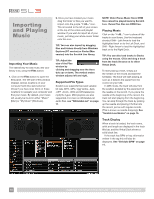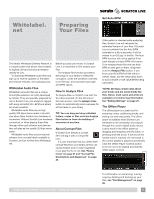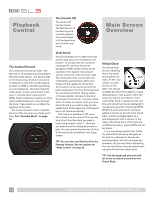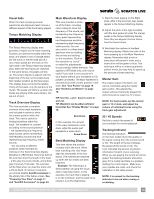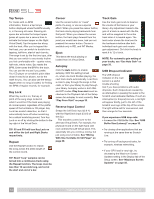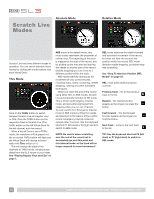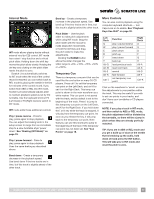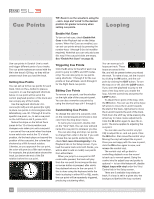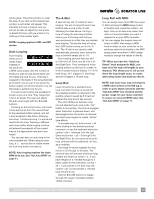Rane SL3 SL3 Owners Manual for Scratch Live 2.5.0 - Page 15
Display, Modes, Library, Views, Aux Deck, Plugin
 |
View all Rane SL3 manuals
Add to My Manuals
Save this manual to your list of manuals |
Page 15 highlights
Display Modes Library Views Aux Deck Plugin Scratch Live gives you the option of four different display modes to suit your style of performance. The Display Mode buttons are located in the top left of the Main Screen. The available display modes are: Library Mode: Maximizes your library space by minimizing the Virtual Deck information displayed. In Library Mode only the track information, Virtual Deck, mode, track overview display and meter are displayed. TIP: Use the space bar to toggle between Library Mode and your current display mode. Classic Vertical Mode: The two Decks are displayed on the left and right sides of the screen with vertical waveforms in the middle. Classic Horizontal Mode: The two Decks are displayed on the left and right sides of the screen with horizontal waveforms in the middle. Stack Mode: The Decks are stacked on top of each other in a horizontal fashion. Stack Mode aligns the waveforms on top of each other, while maximizing waveform space. The controls for all Decks can be shown or hidden by pressing the Show Deck Controls Button on any deck. You can choose between four different library views which allow for visual browsing using text and album art. Select your Library View by using the buttons in the bottom left area of the main screen. The available Library Views are: Simple List: Displays the track information in a text list. Album Art List: Adds an album art column to the Simple List mode. Album Art Grid 1: Displays the album art as a grid with the track information text to the right. Album Art Grid 2: Displays the album art as a grid with the track information text below. NOTE: Your files must have album art added for it to be displayed. See "Adding Album Art" on page 27. TIP: For all views you can adjust the font size by using the Font Size slider in the Library tab on the Setup screen. For all Album Art views you can adjust the album art size using the Album Art Size slider in the same area. The Aux Deck Plugin for the SL3 enables you to DJ with three decks. The third deck has all the same functions as the standard two decks and is displayed when in Stack Mode. See "Display Modes". To turn on the Aux Deck Plugin, go to the Plugins tab on the Setup screen, then choose SL3 Aux Deck and check Enable SL3 AUX Deck plugin. To enable a turntable or CD player to control the third deck, connect it to the Aux Inputs on the SL3, and connect the SL3 Aux Outputs to a spare input on your mixer. You can use keyboard shortcuts to control the Aux Deck by changing the Deck focus. Press the "~" key on your keyboard to toggle focus between Decks 1+2 and the Aux Deck. The Decks with focus will have a flashing white border. When the Aux Deck has focus, the Left Deck keyboard shortcuts apply to the Aux Deck. TIP: The flashing deck indicator can be turned off in Setup. See "SL3 Aux Deck" on page 35. When using the third Deck, you must use Stack Mode to show the third Deck waveforms and controls. You can still use the third Deck with the other display modes, however it won't be displayed. RANE SL3 FOR SERATO SCRATCH LIVE • OPERATOR'S MANUAL 2.5.0 15