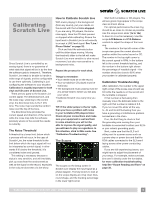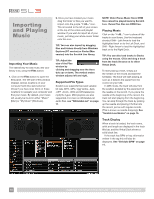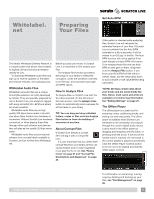Rane SL3 SL3 Owners Manual for Scratch Live 2.5.0 - Page 6
Getting, Started - manual
 |
View all Rane SL3 manuals
Add to My Manuals
Save this manual to your list of manuals |
Page 6 highlights
Getting Started System Overview The Scratch Live control records and CDs are pressed with an audible tone specifically developed for controlling the Scratch Live software application. The SL3 interface converts the control signal coming from each deck into digital audio, to be sent via USB to the Scratch Live software, which decodes that signal into a stream of information based on what the DJ is doing with the control disc. A virtual 'deck' replicates the movements of the control disc. Audio files loaded onto the Virtual Decks are then played back through the outputs of the hardware, with any manipulation of the control discs reproduced on the audio, effectively emulating vinyl control of the files loaded in software. Connecting the SL3 To integrate an SL3 unit into a typical DJ setup, connect it to your turntables (or CD players) and mixer as follows: 1. Inputs * RIGHT DECK Connect your CD players or turntables to the DECK INPUTS on the Rane SL3. If you use turntables, connect their ground wires to the ground terminal on either the SL3 or your mixer *Optional Step: Connect an additional output (such as AUX OUT) from your mixer to the AUX INPUTS on the SL3 to record your set in Scratch Live. See "Recording" on page 29. 2. Input Level Selection DIP SWITCHES Set each input to the correct input level using the dip switches. Set the switches UP for Phono (turntables) or DOWN for Line (CD players). 3. Outputs AUX LEFT DECK RIGHT DECK Connect the OUTPUTS of the SL3 to line inputs on your mixer. Connect the AUX output to an additional line input or AUX input on your mixer to output the sample player. See "SP-6 Sample Player" on page 20. 4. Connect the SL3 to your computer Using the provided USB cable, connect your SL 3 to an available USB 2.0 port on your computer. Make sure you connect it directly to your computer and not through a hub or splitter. Turntable Setup 1. Set the tone arms to the specific recommendations of the cartridge used, so that the needle never leaves the record, but not heavy enough that it heats up significantly. Both produce poor tracking. 2. Grounding is extremely important when using Scratch Live. Make sure you have good connections from the ground wires of your turntables to the grounding post of the SL 3 or your mixer. If you do not ground your turntables properly, the control signal will be noisy and the tracking of the record position will be erratic. 3. Ensure the SL3 is set to receive a phono level signal - See step 2 of connecting the SL3. CD Player Setup Disable all built-in effects on the CD player, including keylock/master tempo. Ensure the SL3 is set to receive a LINE level signal - See step 2 of connecting the SL3. Kensington Security Slot You can use a Kensington security cable to attach the SL3 to an immovable object. Each side of the SL3 has a Kensington Security Slot. Refer to the instructions provided with your Kensington Lock. 6 RANE SL3 FOR SERATO SCRATCH LIVE • OPERATOR'S MANUAL 2.5.0