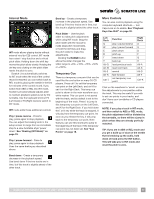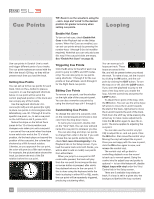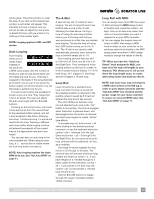Rane SL3 SL3 Owners Manual for Scratch Live 2.5.0 - Page 22
DJ-FX Plugin
 |
View all Rane SL3 manuals
Add to My Manuals
Save this manual to your list of manuals |
Page 22 highlights
DJ-FX Plugin The DJ-FX Plugin gives you control of two FX units, each with three chained effects slots per unit. Each FX unit has two control modes: Ultra Knob Mode and Super Knob Mode, both of which can be fully customized. The DJ-FX plugin opens in Ultra Knob Mode by default. To enable the DJ-FX Plugin, go to the Plugins tab in the Setup screen, choose DJ-FX and check Enable DJ-FX Plugin. Once enabled, the DJ-FX panel button appears in the panels area on the main screen. NOTE: The DJ-FX plugin is not visible if your Rane hardware is not connected. Ultra Knob Mode Click the Ultra Knob Mode button to select Ultra Knob Mode. This allows you to control up to three effects slots in one FX unit using the one Ultra Knob. Click on the drop down menu to load an Ultra Knob effect. (This is "empty" before settings are saved in Macro Edit Mode.) Click the ON button to enable the effect, and use the Ultra Knob to control the wet and dry amount of all effects. Super Knob Mode Super Knob Mode allows you individual control of each effect in the FX unit. Each effect slot has a Super Knob which controls the wet and dry amount for the effect. Click the Effects drop down box to select an effect for the effect slot. You can leave a slot empty by selecting "empty." Click the ON button by the Super Knobs to toggle turning the effect(s) on and off. The effects chain works in series going from effects slots 1 to 3, meaning that the effected audio from slot 1 passes through slot 2, which is then passed through slot 3. Effects BPM Multiplier The Effects BPM Multiplier is used to adjust the effect time. The effect time is set using the track's BPM value, but by applying the Effects BPM Multiplier you can increase or decrease the effect time. Deck Assign You can select which Deck the FX unit applies to by clicking the Deck buttons. Each Deck can only pass through one FX unit at a time. Show Parameters Press the Show Parameters button to expose the individual parameters for each effect. You can then control the individual parameters by adjusting their respective knobs. In Ultra Knob Mode, use this to select which effects are loaded and controlled by the Ultra Knob. In Ultra and Super Knob Mode, you can link or unlink a parameter to the Super Knob by pressing the Link Button, allowing one master control of some parameters and individual control of others. Macro Edit Mode Macro Edit Mode is an advanced option that allows you to create macro mappings for each effect and to save any effects edits made in Ultra or Super Knob Mode. Open Macro Edit Mode by clicking the Macro Edit Button while Show Parameters is open. Once opened, more controls appear which allow you to create and change parameter mappings. To map a parameter to the Ultra or Super Knob: 1. Unlink the parameter that you want to map to the knob. The Macro Min and Max buttons for this parameter are now displayed. 2. Move the Ultra or Super Knob to the position that you want the parameter to start mapping from. 3. Move the Parameter Knob to the position that you want the to be the lowest value of the parameter. 4. Press the Macro Min button to set the minimum position. 5. Move the Ultra or Super Knob to the position that you want the parameter to end being controlled from. 6. Move the Parameter Knob to the position that you want the to be the highest value of the parameter. 7. Press the Macro Max button to set the maximum. 8. Link the parameter to the Ultra or Super Knob by pressing the Link button. Click the Show Parameters button to show the effects and parameters that are controlled by the loaded Ultra Knob preset. 22 RANE SL3 FOR SERATO SCRATCH LIVE • OPERATOR'S MANUAL 2.5.0