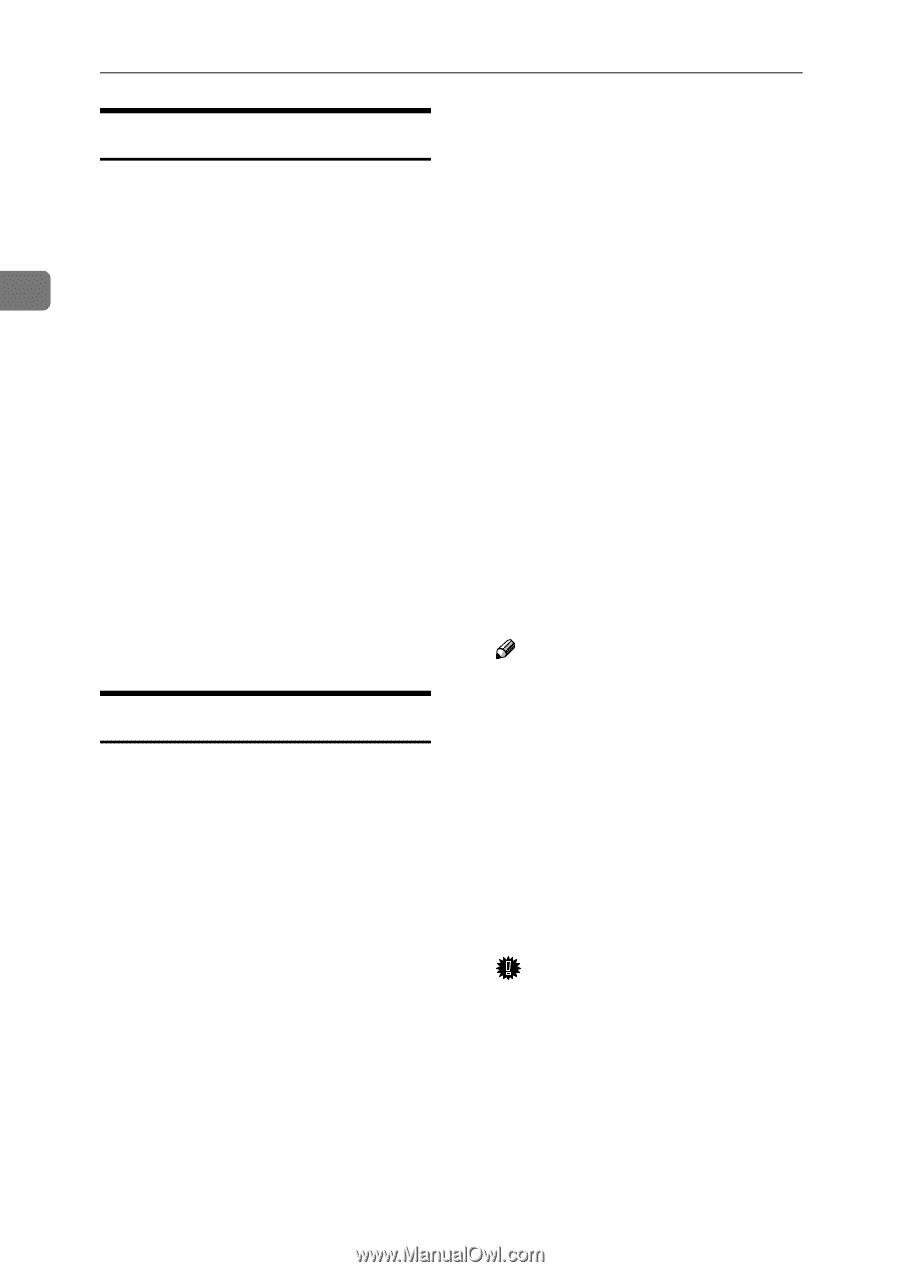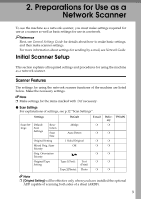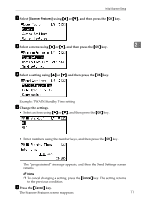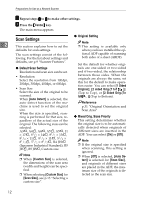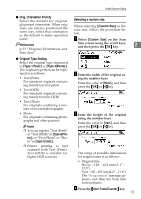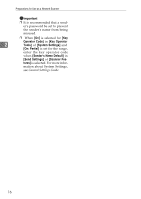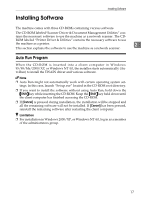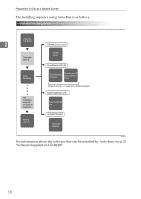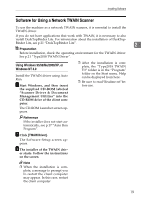Ricoh 2020D Scanner Reference - Page 20
Destination List Settings, Send Settings, Destination List Priority, Update Server Dest. List
 |
View all Ricoh 2020D manuals
Add to My Manuals
Save this manual to your list of manuals |
Page 20 highlights
Preparations for Use as a Network Scanner Destination List Settings • When [Off] is selected, the machine will switch to the network TWAIN scanner function at This section explains how to set the once. defaults for the destination list displayed. • When [On] is selected, you can enter the delay time with the The destination list settings consist of number keys (3 - 30 seconds). 2 the following. For the list about settings and defaults, see p.9 "Scanner The machine will switch to the network TWAIN scanner func- Features". tion when the time set here ❖ Destination List Priority Select a destination list to be dis- passes after the last key operation. played when the machine is in the ❖ File Type Priority initial state. You can select either Select whether to send the file of [E-mail] or [Delivery Server]. scanned originals using a single ❖ Update Server Dest. List To update the Delivery Server Destination List, press [Update Server page or multiple pages. When sending using multiple pages, select either TIFF or PDF. Dest. List]. ❖ Compression Ordinarily, the Delivery Server This setting determines whether a Destination List is automatically scan file is to be compressed. updated. This function allows updating at any time. Note ❒ The actual time required for file Send Settings transfer will vary depending on the file size and network load. This section explains how to set the defaults for sending settings and how the machine switches to the network TWAIN scanner function. The send settings consist of the following. For the list about settings and defaults, see p.9 "Scanner Features". ❖ TWAIN Standby Time When the machine is being used to send e-mail or functioning as a network delivery scanner, a scanning request to the machine as a TWAIN scanner will switch the machine to the network TWAIN scanner function. This setting determines the delay until the machine switches to the network TWAIN scanner function. ❒ Compression reduces the time required for transferring the scan file. ❖ Print&Del. Scanner Journal Select whether to print the Scanner Journal automatically when the number of delivered e-mails reaches 50. Important ❒ When the main power switch is turned off, all records are deleted. 14