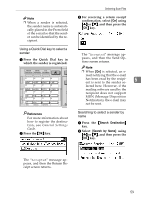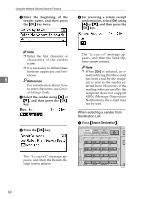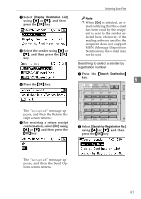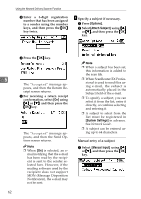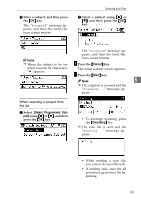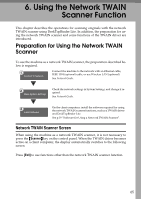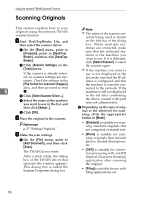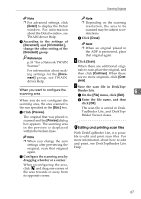Ricoh 2020D Scanner Reference - Page 70
Checking the Status of Delivery
 |
View all Ricoh 2020D manuals
Add to My Manuals
Save this manual to your list of manuals |
Page 70 highlights
Using the Network Delivery Scanner Function Checking the Status of Delivery The status of the last 50 deliveries can be checked. For every new delivery record after 50, the oldest record is deleted. A Press the {Job Information} key. Search Check Job Destination Destination Information Important ❒ When the main power switch is turned off, all records are deleted. Note ❒ When [Print&Del. Scanner Journal] is set to [On], the whole journal is printed when the number of records reaches 50. 01 ABC 05 MNO 09 YZ 13 02 DEF 06 PQR 10 @@..___ 14 03 GHI 07 STU 11 - & 15 04 JKL 08 VWX 12 16 Shift Space Symbols AAH021S 5 ❖ Items that can be checked B Check the displayed records. • Date/Time The date and time the delivery was requested or the date "Er- ror" was confirmed is dis- played. • Page The number of pages of a scan file is displayed. • Status One of the following is displayed: "Done" or "Error". • Destination The function that was used (email, or delivery function) is displayed with an icon. When multiple destinations were selected, the first selected destination is displayed. C If you want to print the scanner journal, press [Print], and then press the {Start} key. Note ❒ The whole scanner journal is printed. D Press the {Cancel} key. The display returns to the E-mail screen. 64