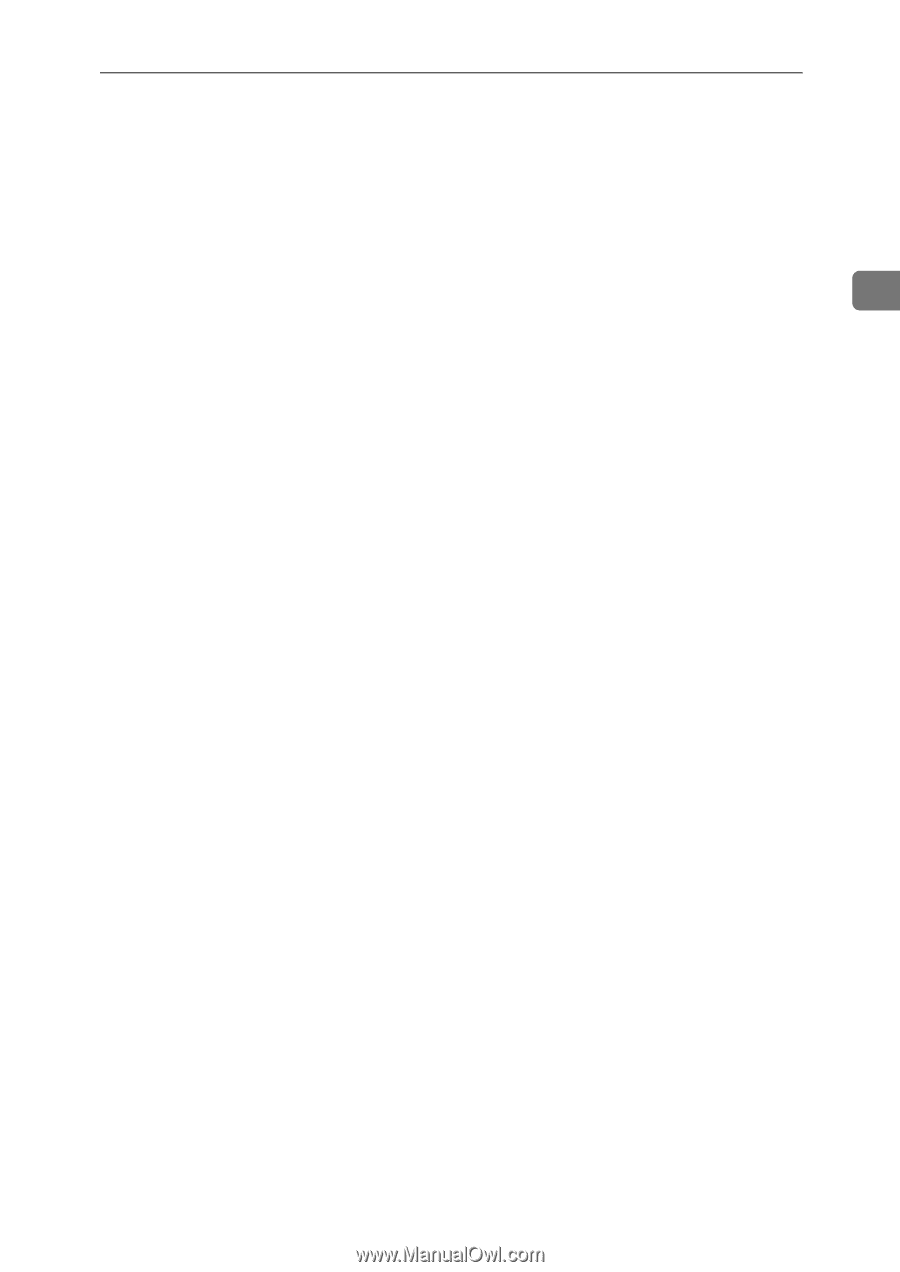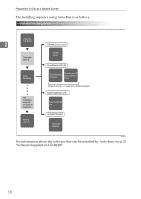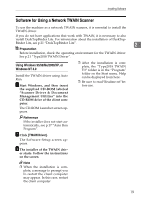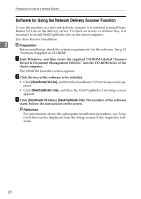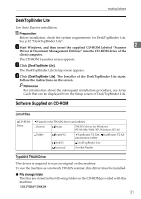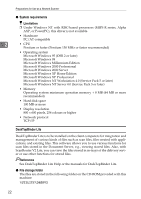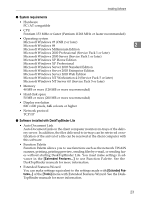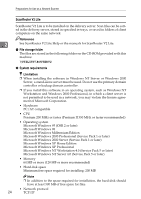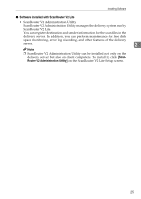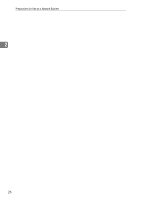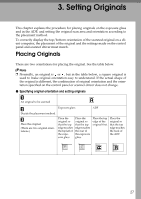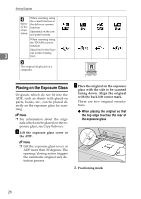Ricoh 2020D Scanner Reference - Page 29
System requirements, Software installed with DeskTopBinder Lite, Extended Fea, Tools
 |
View all Ricoh 2020D manuals
Add to My Manuals
Save this manual to your list of manuals |
Page 29 highlights
Installing Software ❖ System requirements • Hardware PC/AT compatible • CPU Pentium 133 MHz or faster (Pentium II 266 MHz or faster recommended) • Operating system Microsoft Windows 95 (OSR 2 or later) Microsoft Windows 98 2 Microsoft Windows Millennium Edition Microsoft Windows 2000 Professional (Service Pack 1 or later) Microsoft Windows 2000 Server (Service Pack 1 or later) Microsoft Windows XP Home Edition Microsoft Windows XP Professional Microsoft Windows Server 2003 Standard Edition Microsoft Windows Server 2003 Enterprise Edition Microsoft Windows Server 2003 Web Edition Microsoft Windows NT Workstation 4.0 (Service Pack 5 or later) Microsoft Windows NT Server 4.0 (Service Pack 5 or later) • Memory 48 MB or more (128 MB or more recommended) • Hard disk space 50 MB or more (200 MB or more recommended) • Display resolution 800 × 600 pixels, 64K colours or higher • Network protocol TCP/IP ❖ Software installed with DeskTopBinder Lite • Auto Document Link Auto Document Link on the client computer monitors in-trays of the delivery server. In addition, the files delivered to in-trays can be retrieved or notification of the arrival of a file can be received at the client computer with this software. • Function Palette Function Palette allows you to use functions such as the network TWAIN scanner, printing, printing preview, sending files by e-mail, or sending faxes without starting DeskTopBinder Lite. You must make settings in advance in the [Extended Features...] to use Function Palette. See the DeskTopBinder manuals for more information. • Extended Features Wizard You can make settings equivalent to the settings made with [Extended Features...] of the [Tools] menu with Extended Features Wizard. See the DeskTopBinder manuals for more information. 23