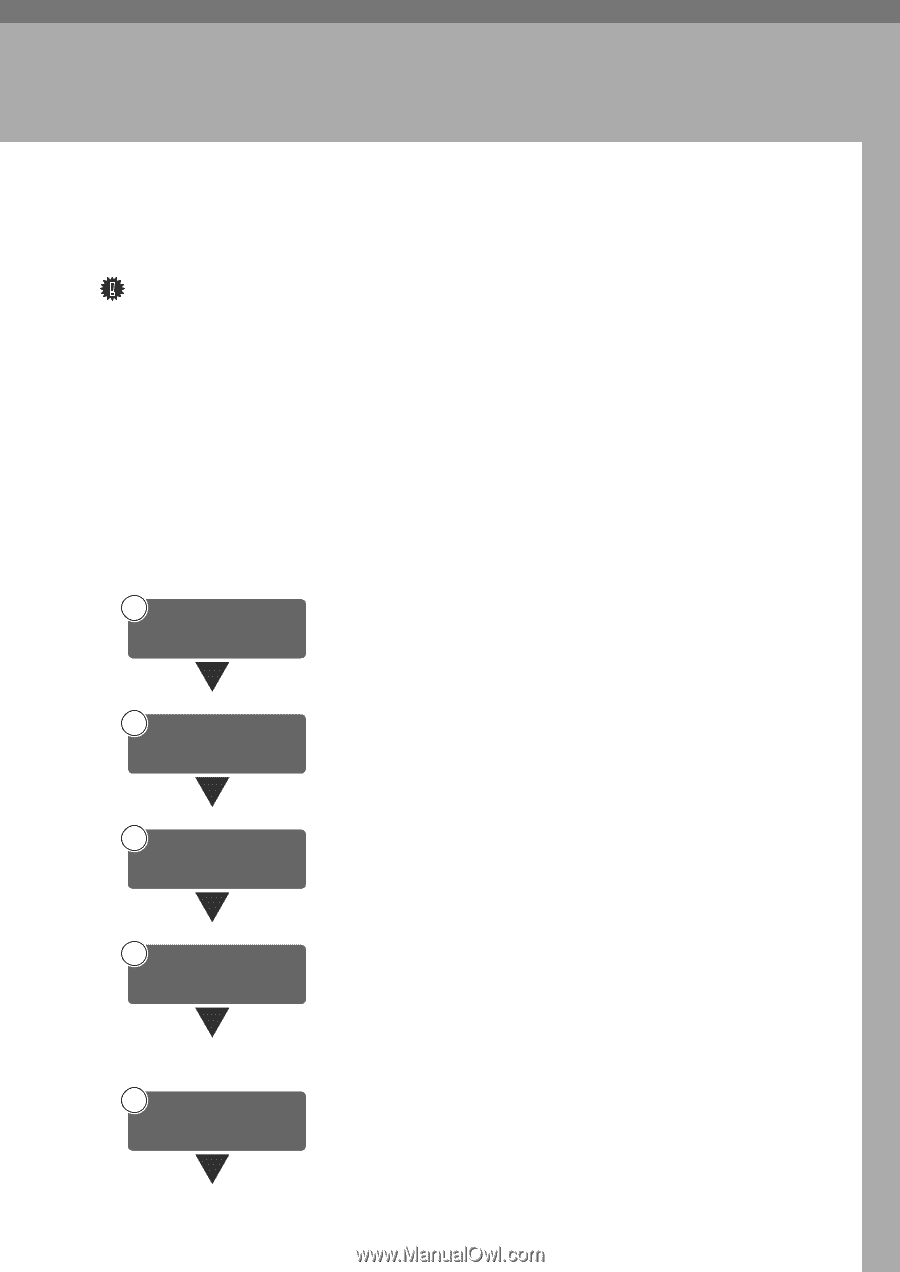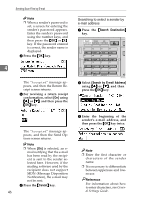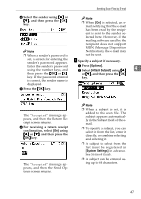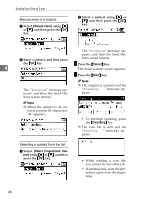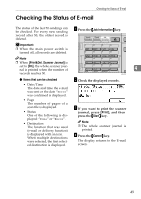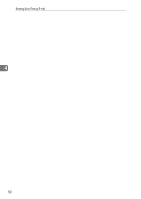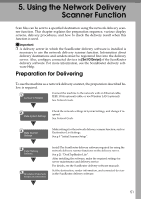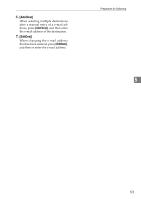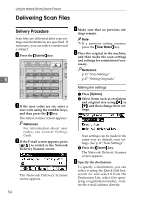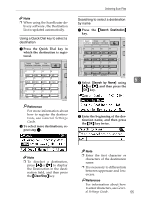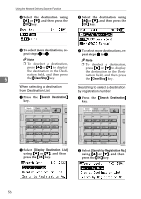Ricoh 2020D Scanner Reference - Page 57
Using the Network Delivery, Scanner Function
 |
View all Ricoh 2020D manuals
Add to My Manuals
Save this manual to your list of manuals |
Page 57 highlights
5. Using the Network Delivery Scanner Function Scan files can be sent to a specified destination using the network delivery scanner function. This chapter explains the preparation sequence, various display screens, delivery procedures, and how to check the delivery result when this function is used. Important ❒ A delivery server in which the ScanRouter delivery software is installed is necessary to use the network delivery scanner function. Information about delivery destinations and senders must be registered first into the delivery server. Also, configure connected devices in [Set I/O Device] of the ScanRouter delivery software. For more information, see the ScanRouter delivery software Help. Preparation for Delivering To use the machine as a network delivery scanner, the preparation described below is required. 1 Connect to Network Connect the machine to the network with an Ethernet cable, IEEE 1394 (optional) cable, or use Wireless LAN (optional). See Network Guide. 2 Make System Settings Check the network settings in System Settings, and change if required. See Network Guide. 3 Make Scanner Settings Make settings for the network delivery scanner function, such as Destination List Settings. See p.9 "Initial Scanner Setup". 4 Install Delivery Software 5 Set Destination Information, Sender Information, and connected devices Install The ScanRouter delivery software required for using the network delivery scanner functions on the delivery server. See p.21 "DeskTopBinder Lite". After installing the software, make the required settings for server maintenance and delivery service. For details, see the ScanRouter delivery software manuals. Set the destination, sender information, and connected devices in the ScanRouter delivery software. 51