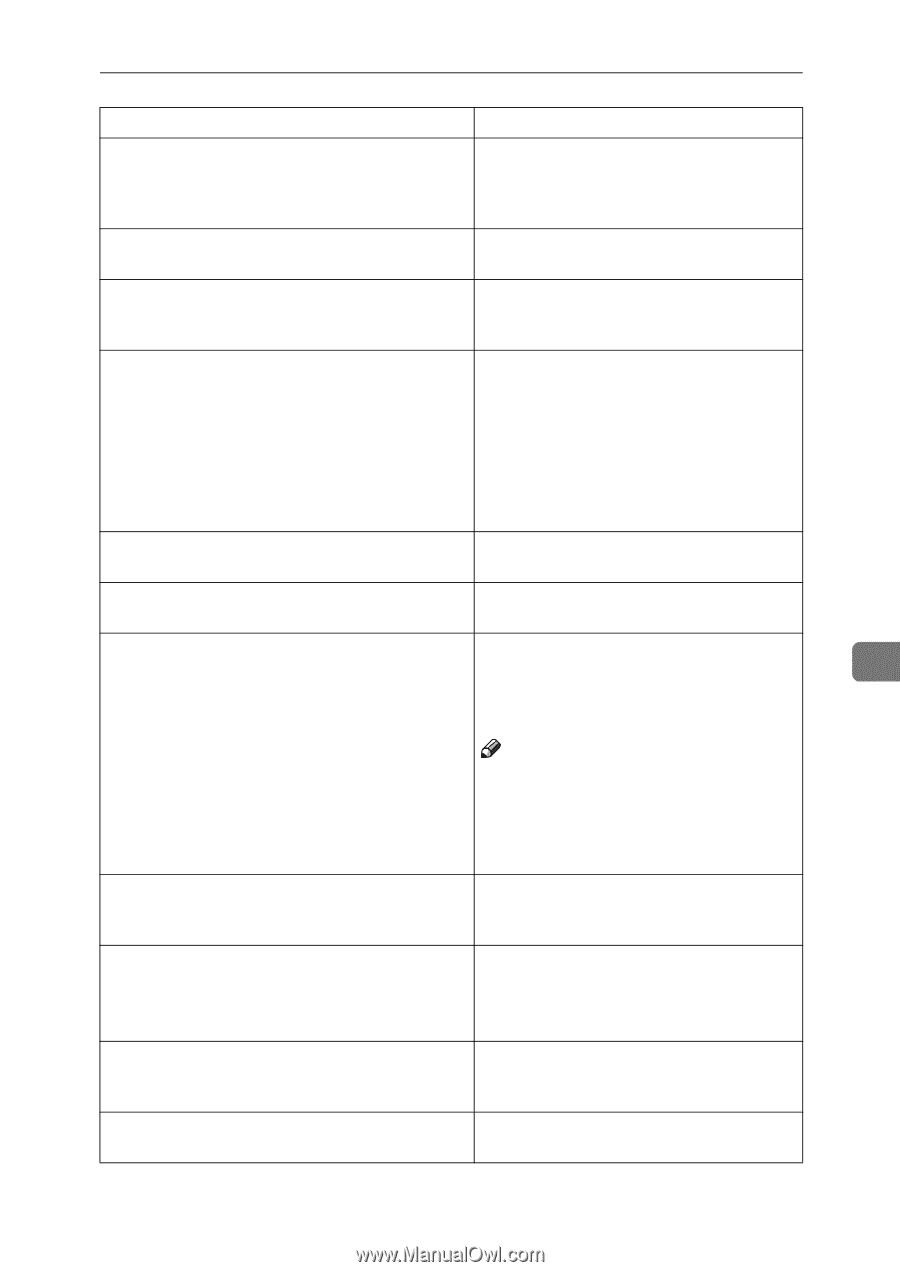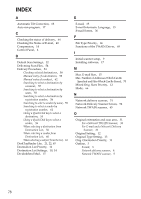Ricoh 2020D Scanner Reference - Page 81
No User Code is registered. Consult, Clear Misfeeds in ADF.
 |
View all Ricoh 2020D manuals
Add to My Manuals
Save this manual to your list of manuals |
Page 81 highlights
Troubleshooting Message Causes and solutions [Clear Misfeed(s) in ADF.] Remove the jammed originals. When originals are misfed, place them again. Check whether the originals are suitable to be scanned by the machine. [Communication error has occurred on the network.] Check whether the client computer can use the TCP/IP protocol. [Error has occurred in the scanner.] Check whether the scanning settings made with the application exceed the setting range of the machine. [Error has occurred in the scanner driver.] • Check whether the network cable is connected correctly to the client computer. • Check whether the Ethernet board of the client computer is recognized correctly by Windows. • Check whether the client computer can use the TCP/IP protocol. [Fatal error has occurred in the scanner.] An unrecoverable error has occurred in the machine. Call your service representative. [Insufficient memory. Close all other applications, then Close all the unnecessary applications run- restart scanning.] ning on the client computer. [Insufficient memory. Reduce the scanning area.] • Reset the scan size. • Lower the resolution. 7 • Set with no compression. See p.14 "Send Settings". Note ❒ When a paper misfeed occurs in the machine during printing, scanning cannot be performed. In this case, after the misfed paper has been removed, proceed with scanning. [Invalid Winsock version. Please use version 1.1 or high- Reinstall the operating system of the com- er.] puter or copy Winsock from the operating system CD-ROM. [No response from the scanner.] • Check whether the machine is connected to the network correctly. • The network is crowded. Wait for a while, and then try to reconnect. [No User Code is registered. Consult your system administrator.] Access is restricted with user codes. Consult the system administrator of the machine. [Please call your service representative.] An unrecoverable error has occurred in the machine. Call your service representative. 75