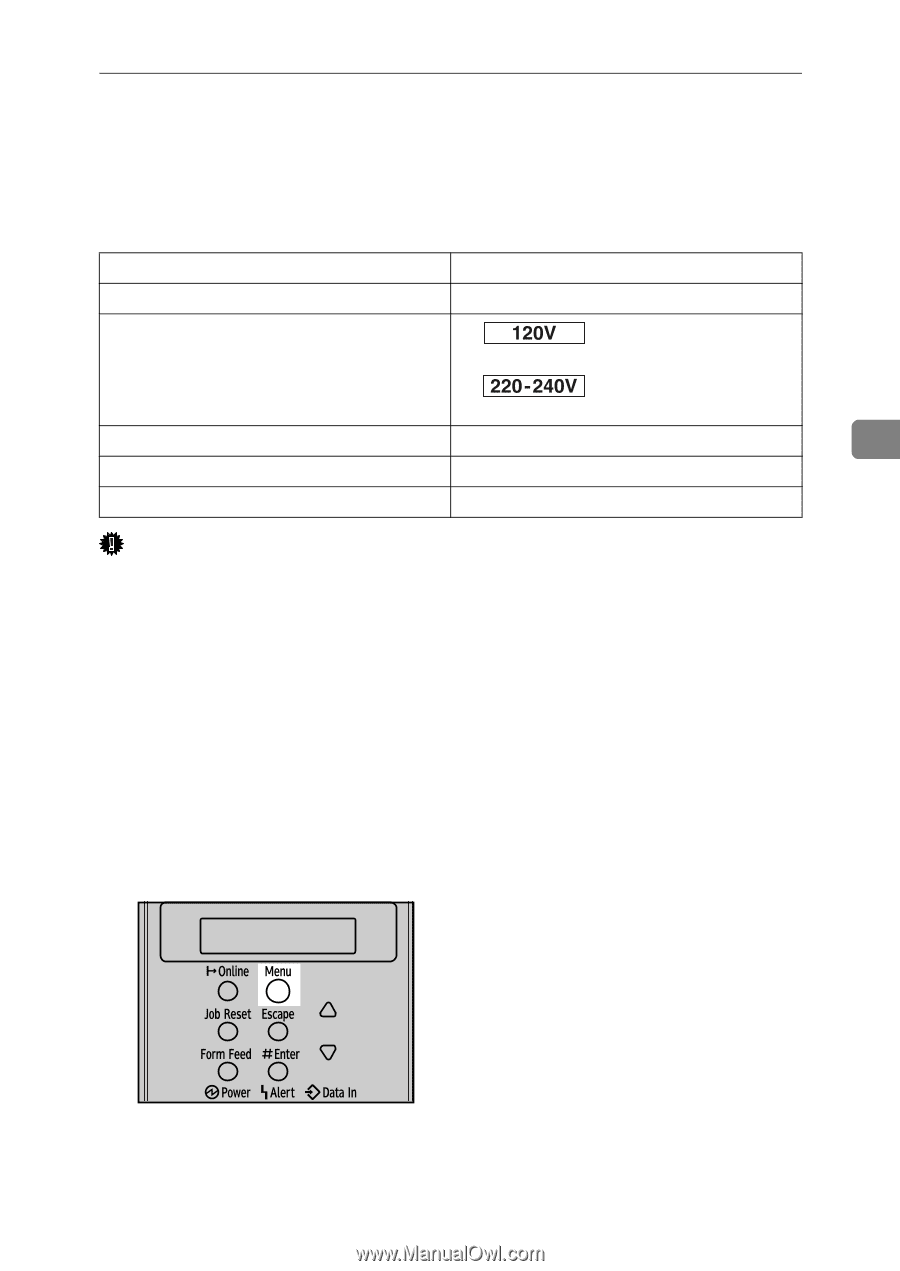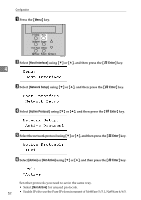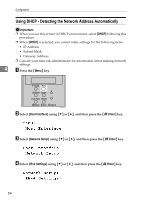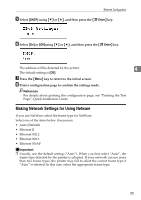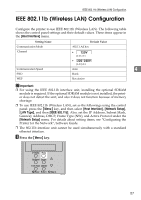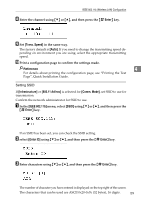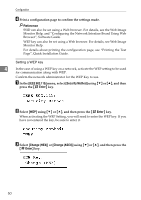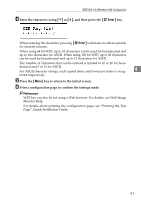Ricoh 8100DN Hardware Guide - Page 68
IEEE 802.11b (Wireless LAN) Configuration
 |
UPC - 026649025952
View all Ricoh 8100DN manuals
Add to My Manuals
Save this manual to your list of manuals |
Page 68 highlights
IEEE 802.11b (Wireless LAN) Configuration IEEE 802.11b (Wireless LAN) Configuration Configure the printer to use IEEE 802.11b (Wireless LAN). The following table shows the control panel settings and their default values. These items appear in the [Host Interface] menu. Setting Name Communication Mode Channel Default Value 802.11 Ad hoc • (1-11) 11 • (1-13) 13 Communication Speed Auto 4 SSID blank WEP Not Active Important ❒ For using the IEEE 802.11b interface unit, installing the optional SDRAM module is required. If the optional SDRAM module is not installed, the printer does not detect the unit, and also it does not function because of memory shortage. ❒ To use IEEE 802.11b (Wireless LAN), set as the followings using the control panel: press the {Menu} key, and then select [Host Interface], [Network Setup], [LAN Type], and then [IEEE 802.11b]. Also, set the IP Address, Subnet Mask, Gateway Address, DHCP, Frame Type (NW), and Active Protocol under the [Network Setup] menu. For details about setting items, see "Configuring the Printer for the Network", Software Guide. ❒ The 802.11b interface unit cannot be used simultaneously with a standard ethernet interface. A Press the {Menu} key. AQV251S 57