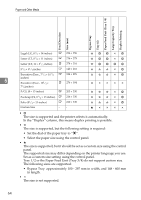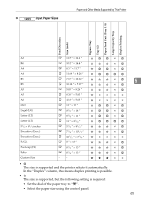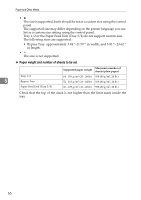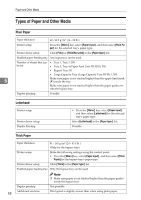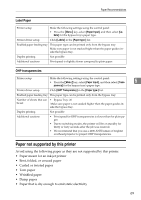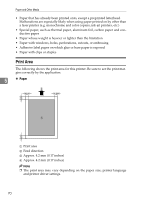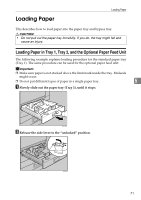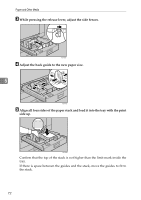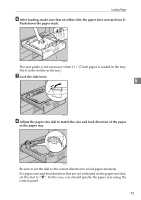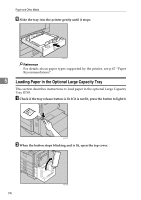Ricoh 8100DN Hardware Guide - Page 80
Label Paper, OHP transparencies, Paper not supported by this printer
 |
UPC - 026649025952
View all Ricoh 8100DN manuals
Add to My Manuals
Save this manual to your list of manuals |
Page 80 highlights
Paper Recommendations Label Paper Printer setup Make the following settings using the control panel: • Press the {Menu} key, select [Paper Input], and then select [Labels] for the bypass tray's paper type. Printer driver setup Click [Labels] in the [Paper type:] list. Enabled paper feeding tray This paper type can be printed only from the bypass tray. Make sure paper is not stacked higher than the paper guides inside the bypass tray. Duplex printing Not possible Additional cautions Print speed is slightly slower compared to plain paper. OHP transparencies Printer setup Make the following settings using the control panel: • Press the {Menu} key, select [Paper Input], and then select [Trans- 5 parency] for the bypass tray's paper type. Printer driver setup Click [OHP Transparency] in the [Paper type:] list. Enabled paper feeding tray This paper type can be printed only from the bypass tray. Number of sheets that can • Bypass Tray: 20 be set Make sure paper is not stacked higher than the paper guides in- side the bypass tray. Duplex printing Not possible Additional cautions • Print speed for OHP transparencies is slower than for plain paper. • Due to switching modes, the printer will be on standby for thirty or forty seconds after the job was received. • We recommend that you use a 4000 ANSI lumen or brighter overhead projector to project OHP transparencies. Paper not supported by this printer Avoid using the following paper as they are not supported by this printer. • Paper meant for an ink-jet printer • Bent, folded, or creased paper • Curled or twisted paper • Torn paper • Wrinkled paper • Damp paper • Paper that is dry enough to emit static electricity 69