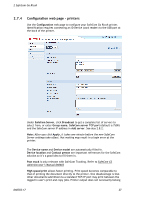Ricoh 8200DN Administration Guide - Page 24
Send to Fax - manuale
 |
UPC - 026649063268
View all Ricoh 8200DN manuals
Add to My Manuals
Save this manual to your list of manuals |
Page 24 highlights
2 SafeCom Go Ricoh Pre-fill domain: controls how users fill-in the domain field. In the drop-down box select: Blank (default). Default domain Hide If users belong to different domains Pre-fill domain should be left Blank. This means that all users need to enter their domain when they login with their Windows user name and password. If most users belong to the same domain select Default domain. Default domain is then filled-in for users making login easy. Users only need to use their Windows user name and password. If all users belong to the same domain select Hide. Users won't be prompted for the domain when they login with their Windows user name and password. Make sure the Default domain is specified, otherwise Pre-fill domain reverts back to Blank when you click Apply. Note: The SafeCom G3 server must be a member of the domain or trusted by the domain. Mask user code increases security. Use an asterisk (*) to mask the entered user code. Print all at login is a printer setting. If selected all user documents are printed when the user logs in. Documents are printed in chronological order (oldest first). If checked this overrules the equivalent user property on the SafeCom G3 server. Show newest first lists and prints documents in a last-in first-out order. MFP authentication lists the functions you can select that the SafeCom solution should authenticate. Select as many as appropriate. Pull Print - collect documents at any printer. E-mail - send scanned documents as attachments to e-mail (2.8.11). Send to Fax - send scanned documents to LAN Fax-server (2.8.12). Copy - make hardcopies of scanned documents. Folder - send scanned documents to a network folder. Fax - send scanned documents via fax. Scanner - scan documents. Post track is relevant only with SafeCom Tracking. Refer to SafeCom G3 Administrator's Manual D60603 High speed print allows faster printing. Print speed becomes comparable to that of printing the document directly to the printer. One disadvantage is that other documents submitted via a standard TCP/IP port may print between the logged in user's print and copy jobs. Printer output does not necessarily belong to the logged in user. If directly printed document are submitted via a SafeCom Push Port that references the same tracking device then these documents are not printed until after the logged in user's jobs are done. D60703-17 24