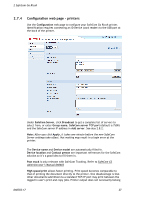Ricoh 8200DN Administration Guide - Page 28
Drivers, Get all, Apply, Remove, Add driver, Encryption, Restore factory default, Restore
 |
UPC - 026649063268
View all Ricoh 8200DN manuals
Add to My Manuals
Save this manual to your list of manuals |
Page 28 highlights
2 SafeCom Go Ricoh to the logged in user. If directly printed document are submitted via a SafeCom Push Port that references the same tracking device then these documents are not printed until after the logged in user's jobs are done. Drivers safeguards document fidelity in the SafeCom solution. When pull printing, SafeCom compares the name of the printer driver embedded in the print job with the list of driver names returned by the SafeCom device. If there is no match a question mark is displayed in the document list on the device. This way the user is warned that fidelity is in question and the document may print incorrectly. 1. Click Get all to retrieve a list of driver names from the SafeCom server. 2. Click Apply. 3. Select individual driver names on the list and click Remove to remove them. 4. To enter a driver name manually, click Add driver and then Add. Use Encryption to configure the maximum length of encryption keys. Refer to 2.8.14. Use Restore factory default to reset all settings back to their default values. Click Restore. D60703-17 28