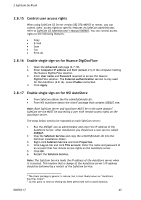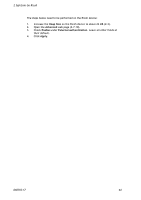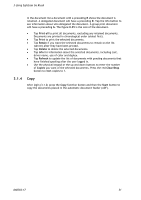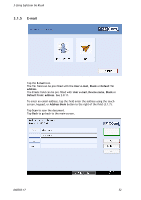Ricoh 8200DN Administration Guide - Page 48
Using SafeCom Go Ricoh - aficio
 |
UPC - 026649063268
View all Ricoh 8200DN manuals
Add to My Manuals
Save this manual to your list of manuals |
Page 48 highlights
3 Using SafeCom Go Ricoh 3 Using SafeCom Go Ricoh 3.1 Ricoh Aficio MFPs 3.1.1 Control panel 3.1.2 Login The recommended login sequences are described in the following. Login with card: 1. Press the Other Function function button on the device. (Type B devices, press the Printer function button and tap JavaTM Platform.) This will give you the SafeCom login screen Use card to login. 2. Use card reader. 3. Tap the Pull Print or E-mail icon or press the Copy function button. D60703-17 48

3 Using SafeCom Go Ricoh
D60703-17
48
3
Using SafeCom Go Ricoh
3.1
Ricoh Aficio MFPs
3.1.1
Control panel
3.1.2
Login
The recommended login sequences are described in the following.
Login with card:
1.
Press the
Other Function
function button on the device. (Type B devices,
press the
Printer
function button and tap
JavaTM Platform
.) This will
give you the SafeCom login screen
Use card to login
.
2.
Use card reader.
3.
Tap the
Pull Print
or
E-mail
icon or press the
Copy
function button.