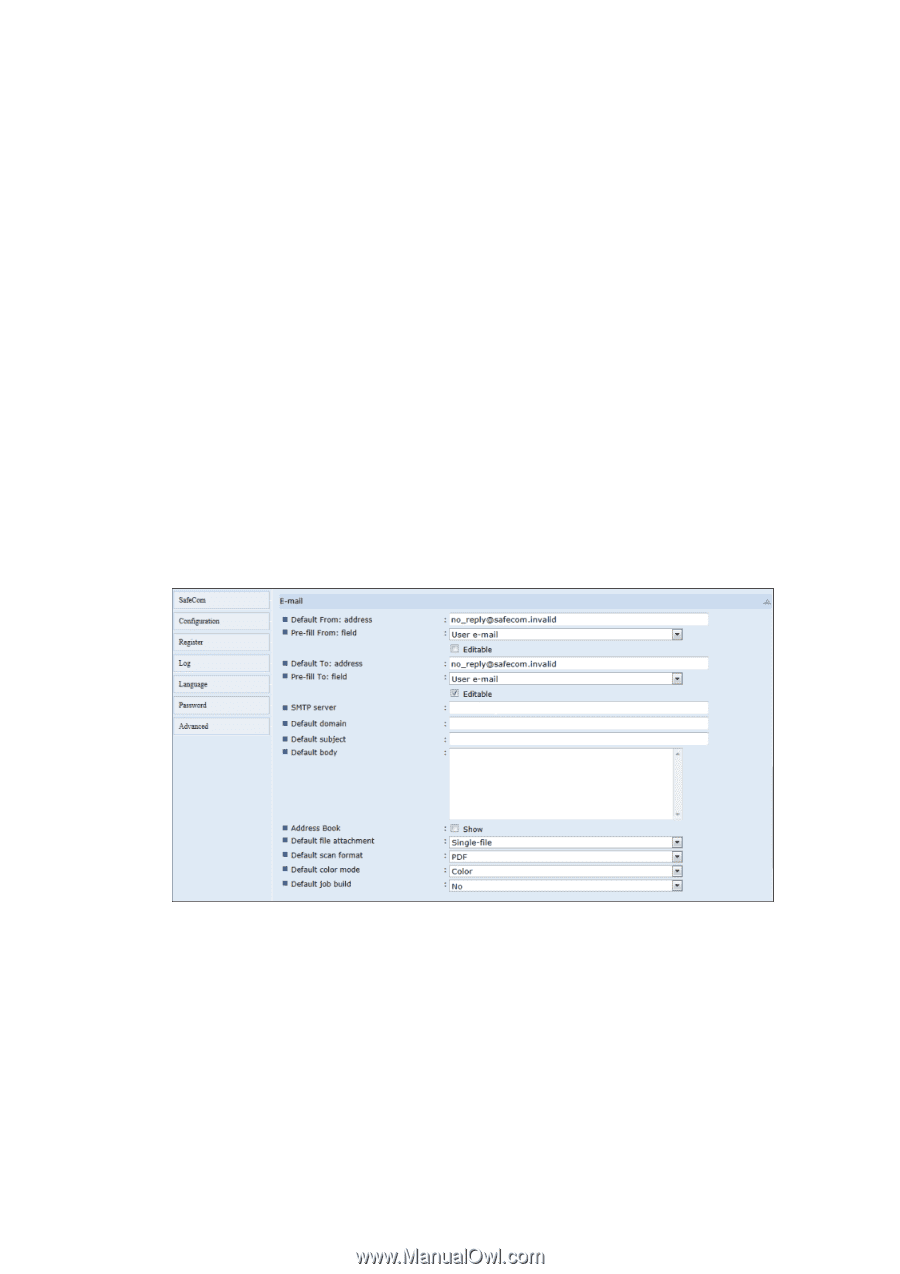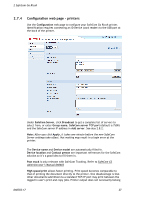Ricoh 8200DN Administration Guide - Page 25
Drivers, Get all, Apply, Remove, Add driver, Timeout, E-mail, MFP authentication
 |
UPC - 026649063268
View all Ricoh 8200DN manuals
Add to My Manuals
Save this manual to your list of manuals |
Page 25 highlights
2 SafeCom Go Ricoh Drivers safeguards document fidelity in the SafeCom solution. When Pull Printing SafeCom compares the name of the printer driver embedded in the print job with the list of driver names returned by the SafeCom device. If there is no match a question mark is displayed in the document list on the device. This way the user is warned that fidelity is in question and the document may print incorrectly. 1. Click Get all to retrieve a list of driver names from the SafeCom server. 2. Click Apply. 3. Select individual driver names on the list and click Remove to remove them. 4. To enter a driver name manually, click Add driver and then Add. Timeout automatically logs users out after the specified amount of time. Timeout is configured in seconds with a default of 60. If there the printer requires intervention (IRQ), timeout is stopped so a user is not logged out while the issue is being resolved. Use E-mail if SafeCom handles user authentication for E-mail (E-mail is checked in MFP authentication). Refer to 2.8.11. D60703-17 25