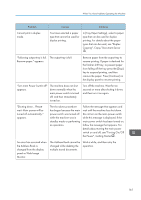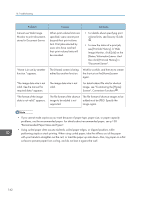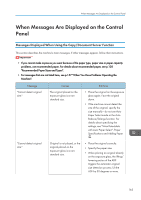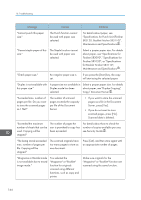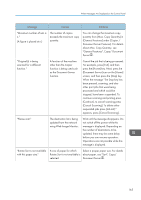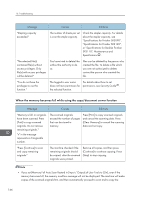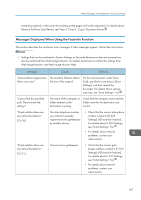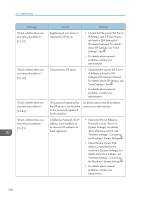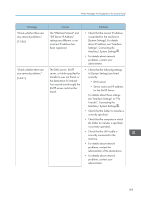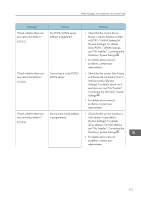Ricoh Aficio MP 5002 User Guide - Page 168
When the memory becomes full while using the copy/document server function - stapler
 |
View all Ricoh Aficio MP 5002 manuals
Add to My Manuals
Save this manual to your list of manuals |
Page 168 highlights
10. Troubleshooting Message Causes Solutions "Stapling capacity exceeded." The number of sheets per set is over the staple capacity. Check the stapler capacity. For details about the stapler capacity, see "Specifications for Finisher SR3090", "Specifications for Finisher SR3120", or "Specifications for Booklet Finisher SR3110", Maintenance and Specifications . "The selected file(s) contained file(s) without access privileges. Only file(s) with access privileges will be deleted." You have tried to delete files without the authority to do so. Files can be deleted by the person who created the file. To delete a file which you are not authorized to delete, contact the person who created the file. "You do not have the privileges to use this function." The logged in user name For details about how to set does not have permission for permissions, see Security Guide . the selected function. When the memory becomes full while using the copy/document server function Message Causes Solutions "Memory is full. nn originals have been scanned. Press [Print] to copy scanned originals. Do not remove remaining originals." "n" in the message represents a changeable number. The scanned originals exceed the number of pages that can be stored in memory. Press [Print] to copy scanned originals and cancel the scanning data. Press [Clear Memory] to cancel the scanning data and not copy. "Press [Continue] to scan and copy remaining originals." The machine checked if the remaining originals should be copied, after the scanned originals were printed. Remove all copies, and then press [Continue] to continue copying. Press [Stop] to stop copying. • If you set [Memory Full Auto Scan Restart] in [Input / Output] of User Tools to [On], even if the memory becomes full, the memory overflow message will not be displayed. The machine will make copies of the scanned originals first, and then automatically proceed to scan and to copy the 166