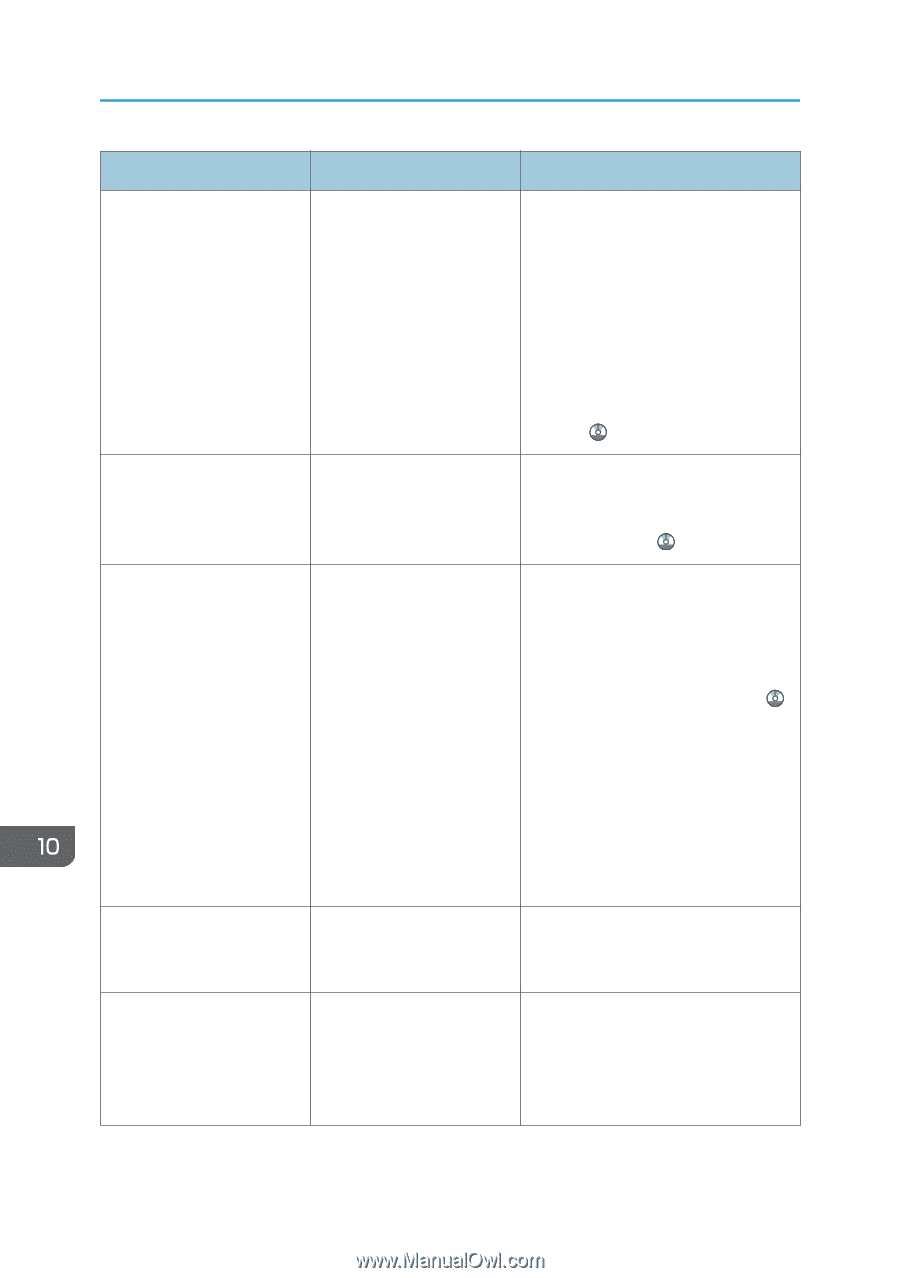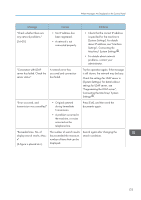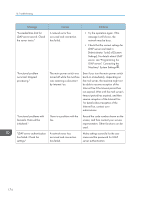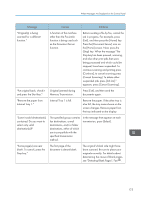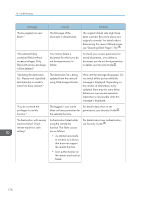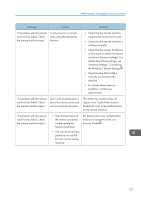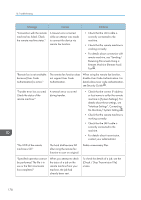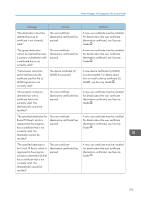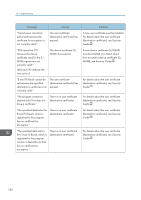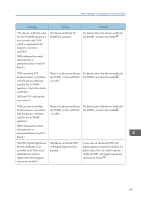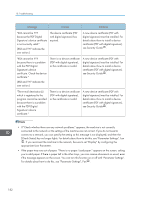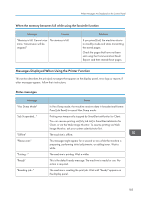Ricoh Aficio MP 5002 User Guide - Page 180
disable User Code Authentication.
 |
View all Ricoh Aficio MP 5002 manuals
Add to My Manuals
Save this manual to your list of manuals |
Page 180 highlights
10. Troubleshooting Message Causes Solutions "Connection with the remote machine has failed. Check the remote machine status." A timeout error occurred while an attempt was made to connect the device via remote fax function. • Check that the LAN cable is correctly connected to the machine. • Check that the remote machine is working correctly. • For details about connection with remote machine, see "Sending/ Receiving Documents Using a Remote Machine (Remote Fax)", Fax . "Remote fax is not available because [User Code Authentication] is active." The remote fax function does not support User Code Authentication. When using the remote fax function, disable User Code Authentication. For details about user code authentication, see Security Guide . "Transfer error has occured. Check the status of the remote machine." A network error occurred during transfer. • Check that the correct IP address or host name is set for the remote machine in [System Settings]. For details about these settings, see "Interface Settings", Connecting the Machine/ System Settings . • Check that the remote machine is working correctly. • Check that the LAN cable is correctly connected to the machine. • For details about transmission, contact your administrator. "The HDD of the remote machine is full." The hard disk became full after using the remote fax function to scan an original. Delete unnecessary files. "Specified operation cannot be performed. The file is in use or the file transmission has completed." When you attempt to check the status of a job on the remote machine from your machine, the job had already been sent. To check the details of a job, see the [Check / Stop Transmission File] screen. 178