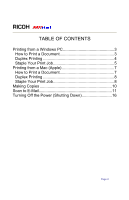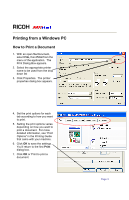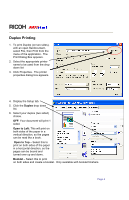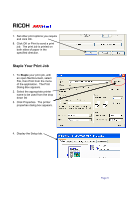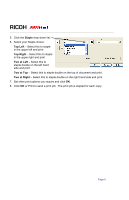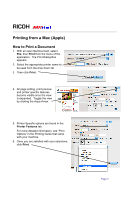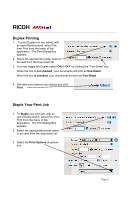Ricoh Aficio MP C2051 Quick Reference Guide - Page 3
Printing from a Windows PC - printer
 |
View all Ricoh Aficio MP C2051 manuals
Add to My Manuals
Save this manual to your list of manuals |
Page 3 highlights
RICOH Printing from a Windows PC How to Print a Document 1. With an open file/document, select File, then Print from the menu of the application. The Print Dialog Box appears. 2. Select the appropriate printer name to be used from the drop down list 3. Click Properties. The printer properties dialog box appears. 4. Set the print options for each tab according to how you want to print. 5. Setting the print options varies depending on how you want to print a document. For more detailed information, see "Print Options" in the Printing Guide that came with your machine. 6. Click OK to save the settings. You'll return to the first Print dialog box. 7. Click OK or Print to print a document. Page 3

RICOH
Printing from a Windows PC
How to Print a Document
1. With an open file/document,
select
File,
then
Print
from the
menu of the application.
The
Print Dialog Box appears.
2. Select the appropriate printer
name to be used from the drop
down list
3. Click Properties.
The printer
properties dialog box appears.
4. Set the print options for each
tab according to how you want
to print.
5. Setting the print options varies
depending on how you want to
print a document.
For more
detailed information, see “Print
Options” in the Printing Guide
that came with your machine.
6. Click
OK
to save the settings.
You’ll return to the first
Print
dialog box.
7. Click
OK
or Print to print a
document.
Page 3