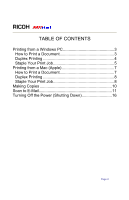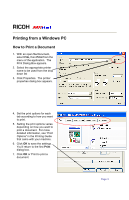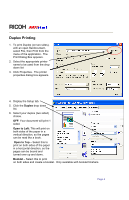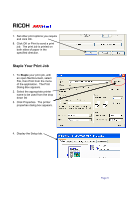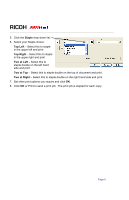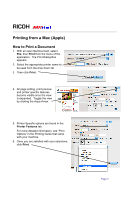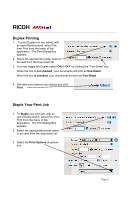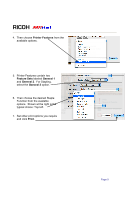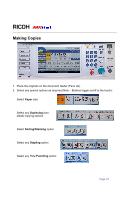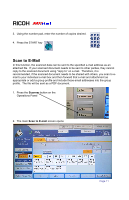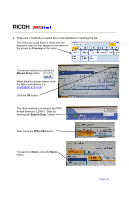Ricoh Aficio MP C2051 Quick Reference Guide - Page 7
Printing from a Mac Apple - specifications
 |
View all Ricoh Aficio MP C2051 manuals
Add to My Manuals
Save this manual to your list of manuals |
Page 7 highlights
RICOH Printing from a Mac (Apple) How to Print a Document 1. With an open file/document, select File, then Print from the menu of the application. The Print Dialog Box appears. 2. Select the appropriate printer name to be used from the drop down list 3. Then click Print. 4. All page setting, print preview and printer specific features become visible once the view is expanded. Toggle the view by clicking the Aqua Arrow. 5. Printer-Specific options are found in the Printer Features tab. For more detailed information, see "Print Options" in the Printing Guide that came with your machine. 6. Once you are satisfied with your selections, click Print. Page 7

RICOH
Printing from a Mac (Apple)
How to Print a Document
1. With an open file/document, select
File
, then
Print
from the menu of the
application.
The Print Dialog Box
appears.
2. Select the appropriate printer name to
be used from the drop down list
3.
Then click
Print
.
4. All page setting, print preview
and printer specific features
become visible once the view
is expanded.
Toggle the view
by clicking the Aqua Arrow.
5. Printer-Specific options are found in the
Printer Features
tab.
For more detailed information, see “Print
Options” in the Printing Guide that came
with your machine.
6. Once you are satisfied with your selections,
click
Print
.
Page 7