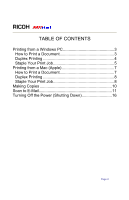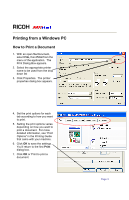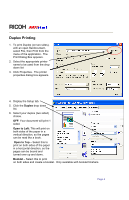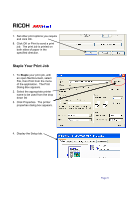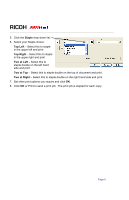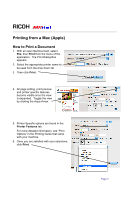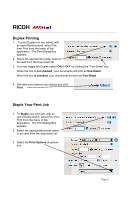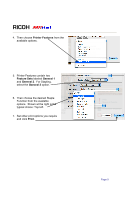Ricoh Aficio MP C2051 Quick Reference Guide - Page 4
Duplex Printing
 |
View all Ricoh Aficio MP C2051 manuals
Add to My Manuals
Save this manual to your list of manuals |
Page 4 highlights
RICOH Duplex Printing 1. To print Duplex (on two sides), with an open file/document, select File, then Print from the menu of the application. The Print Dialog Box appears. 2. Select the appropriate printer name to be used from the drop down list 3. Click Properties. The printer properties dialog box appears. 4. Display the Setup tab. 5. Click the Duplex drop down list. 6. Select your duplex (two sided) choice. OFF: Your document will print 1 sided. Open to Left: This will print on both sides of the paper in a vertical direction, so the pages can be read like a book. Open to Top - Select this to print on both sides of the paper in a horizontal direction, so the pages can be bound and turned over up and down. Booklet - Select this to print on both sides and create a booklet. Only available with booklet finishers. Page 4