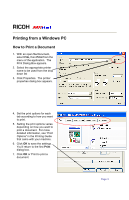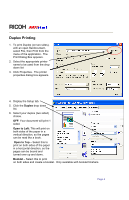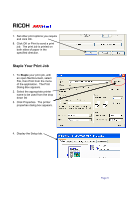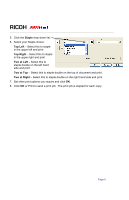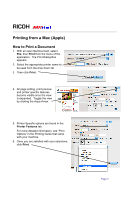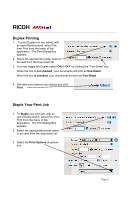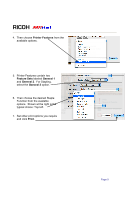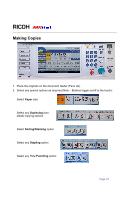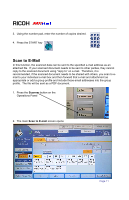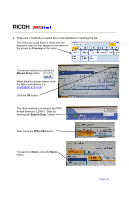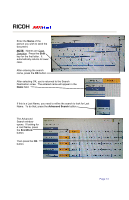Ricoh Aficio MP C2051 Quick Reference Guide - Page 8
Duplex Printing, Staple Your Print Job
 |
View all Ricoh Aficio MP C2051 manuals
Add to My Manuals
Save this manual to your list of manuals |
Page 8 highlights
RICOH Duplex Printing 1. To print Duplex (on two sides), with an open file/document, select File, then Print from the menu of the application. The Print Dialog Box appears. 2. Select the appropriate printer name to be used from the drop down list 3. You may toggle the Duplex option ON or OFF by clicking the "Two-Sided" box. When the box is not checked, your documents will print as One-Sided. When the box is checked, your documents will print as Two-Sided. 4. Set other print options you require and click Print. Staple Your Print Job 1. To Staple your print job, with an open file/document, select File, then Print from the menu of the application. The Print Dialog Box appears. 2. Select the appropriate printer name to be used from the drop down list 3. Select the Print Options dropdown box. Page 8