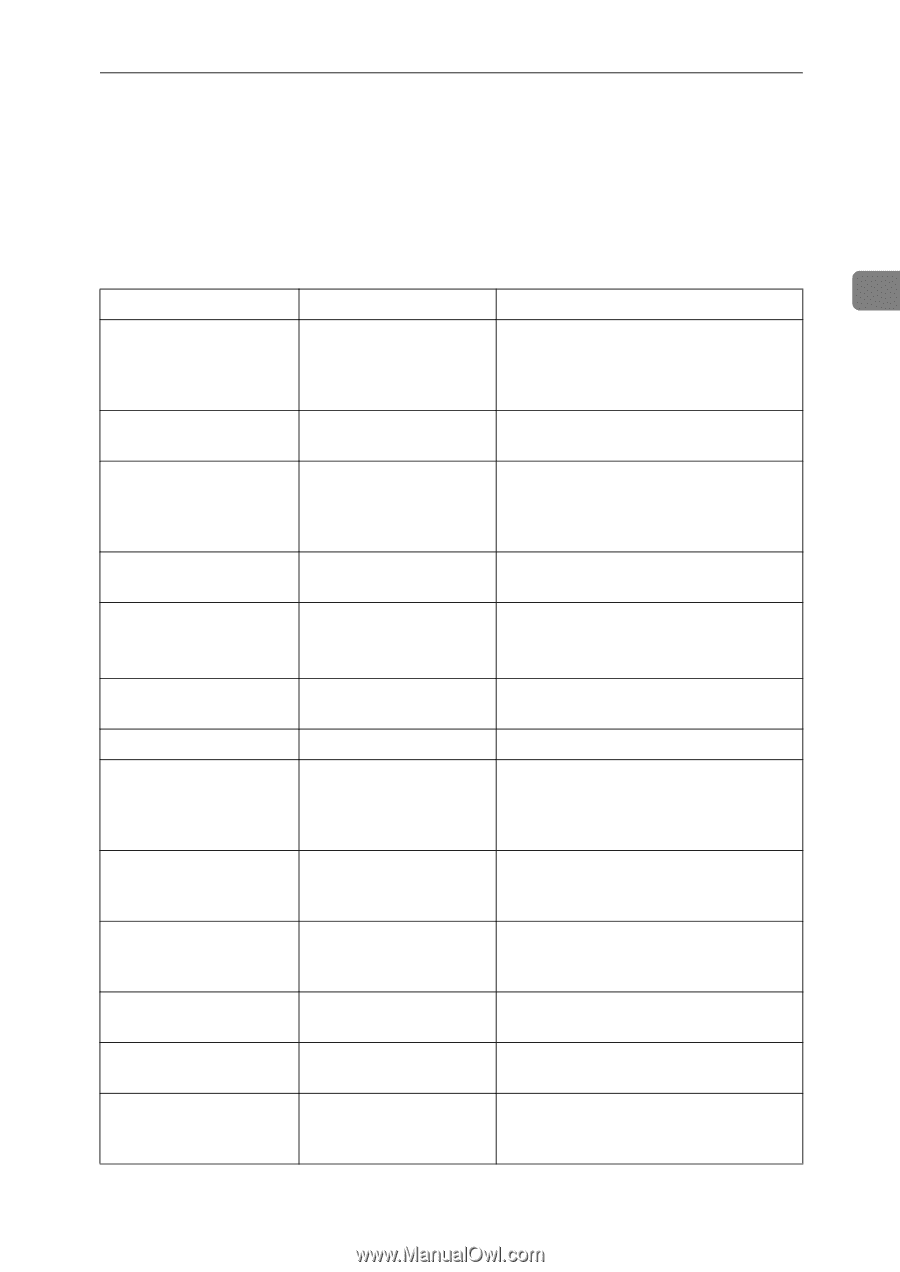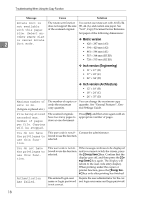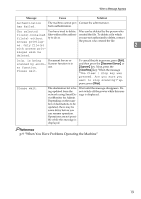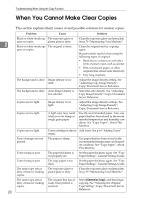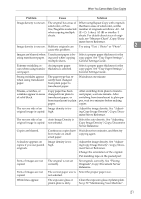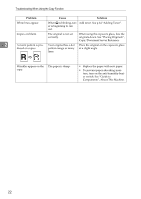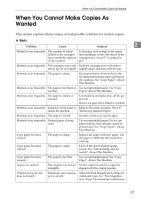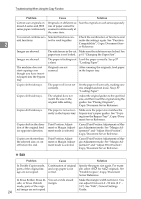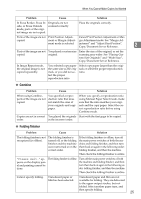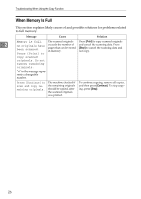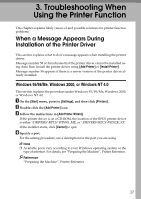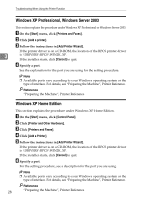Ricoh Aficio MP W3600 Troubleshooting - Page 29
When You Cannot Make Copies As Wanted
 |
View all Ricoh Aficio MP W3600 manuals
Add to My Manuals
Save this manual to your list of manuals |
Page 29 highlights
When You Cannot Make Copies As Wanted When You Cannot Make Copies As Wanted This section explains likely causes of and possible solutions for unclear copies. ❖ Basic Problem Cause Solution 2 Misfeeds occur frequently. The number of sheets loaded in the cut paper tray exceeds the capacity of the machine. Load paper only as high as the upper limit markings on the side fences of the cut paper tray. See p.57 "Loading Paper". Misfeeds occur frequently. The cut paper tray's side Push the cut paper tray's side fences fences are set too tightly. slightly apart, and then reset the tray. Misfeeds occur frequently. The paper is damp. Use paper that has been stored in the recommended temperature and humidity condition. See "Copy Paper", About This Machine. Misfeeds occur frequently. The paper is too thick or Use recommended paper. See "Copy too thin. Paper", About This Machine. Misfeeds occur frequently. The paper is folded or creased. Cut folded or wrinkled areas off the paper roll. Remove cut paper that is folded or wrinkled. Misfeeds occur frequently. Jammed or torn paper is Remove the paper properly. See p.67 inside the machine. "Removing Jammed Paper". Misfeeds occur frequently. The paper is curled. Smooth out the curl and try again. Misfeeds occur frequently. Printed paper is being used. Use recommended paper. Do not use paper that has been already copied or printed onto. See "Copy Paper", About This Machine. Copy paper becomes creased. The paper is damp. Replace the paper with new paper. Cut the paper to 1000 mm (40") just before copying. Copy paper becomes creased. The paper is damp. Turn on the anti-humidity heater switch. See "Anti-humidity Heater Switch", About This Machine. Copy paper becomes creased. The paper is too thin. Use recommended paper. See "Copy Paper", About This Machine. Copies are slanted. The original was not set Set the original so that it is squarely straightly. aligned with the original guides. Original and copy size does not match. Dampness can cause pa- Adjust the Fine Magnification setting for per to stretch. Additional Copy. See "Fine Magnifica- tion", Copy/Document Server Reference. 23