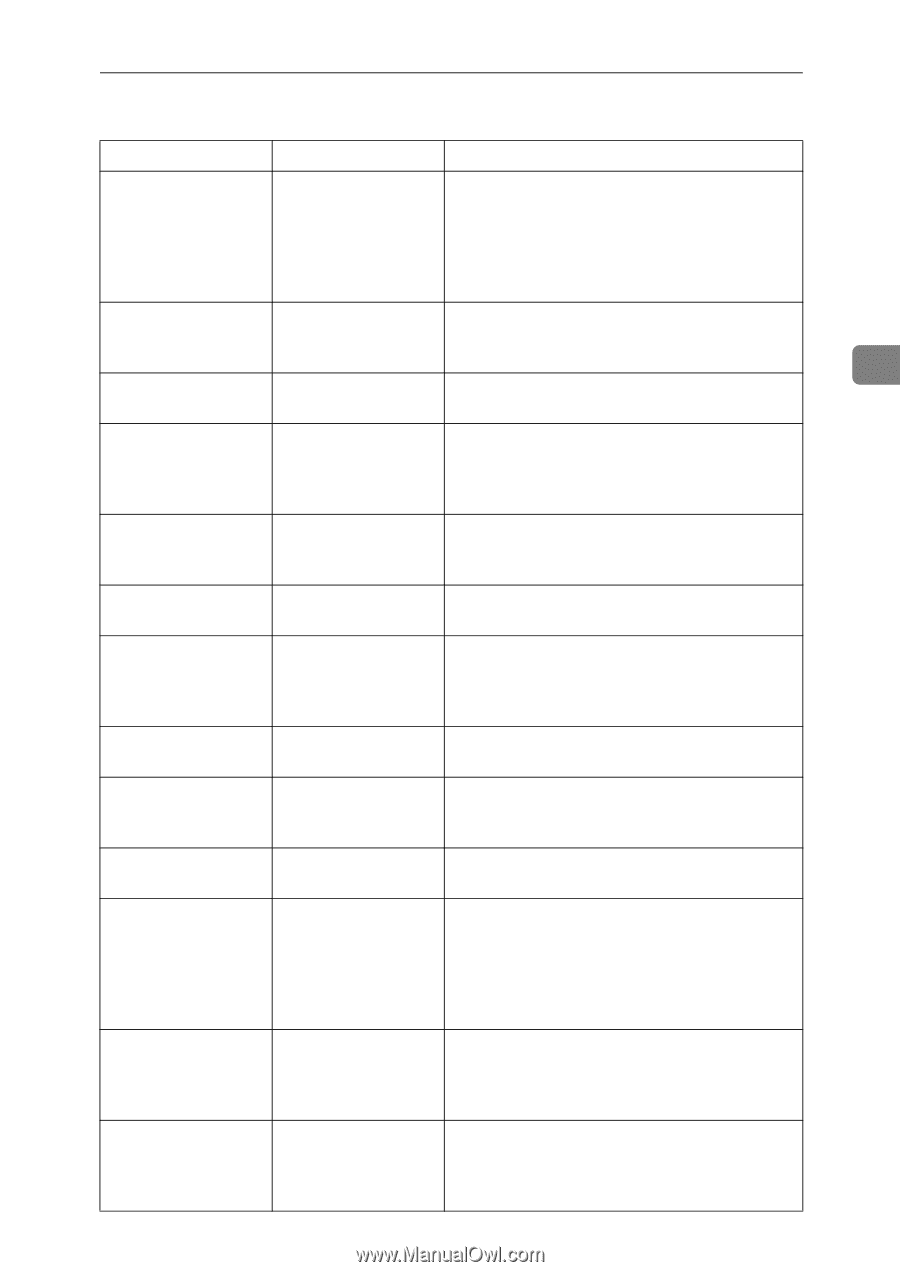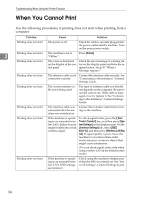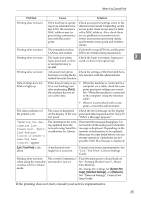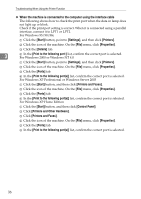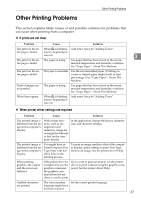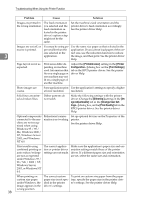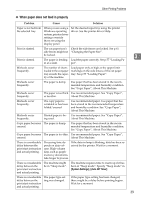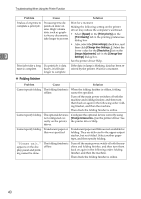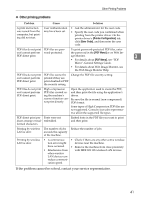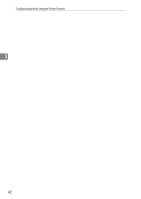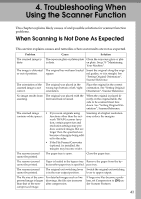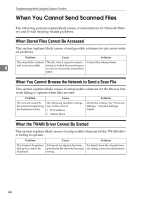Ricoh Aficio MP W3600 Troubleshooting - Page 45
When paper does not feed in properly, System Settings, Auto Off Timer - windows 7 driver
 |
View all Ricoh Aficio MP W3600 manuals
Add to My Manuals
Save this manual to your list of manuals |
Page 45 highlights
Other Printing Problems ❖ When paper does not feed in properly Problem Cause Solution Paper is not fed from the selected tray. When you are using a Windows operating system, printer driver settings override those set using the display panel. Set the desired input tray using the printer driver. See the printer driver Help. Print is slanted. The cut paper tray's Check the side fences are locked. See p.61 side fences might not "Changing the Paper Size". be locked. Print is slanted. The paper is feeding Load the paper correctly. See p.57 "Loading Pa- in at a slant. per". Misfeeds occur frequently. The number of sheets Load paper only as high as the upper limit loaded in the cut paper markings on the side fences of the cut paper tray exceeds the capac- tray. See p.57 "Loading Paper". ity of the machine. Misfeeds occur frequently. The paper is damp. Use paper that has been stored in the recommended temperature and humidity condition. See "Copy Paper", About This Machine. Misfeeds occur frequently. The paper is too thick Use recommended paper. See "Copy Paper", or too thin. About This Machine. Misfeeds occur frequently. The copy paper is wrinkled or has been folded/creased. Use recommended paper. Use paper that has been stored in the recommended temperature and humidity condition. See "Copy Paper", About This Machine. Misfeeds occur frequently. Printed paper is be- Use recommended paper. See "Copy Paper", ing used. About This Machine. Copy paper becomes The paper is damp. creased. Use paper that has been stored in the recommended temperature and humidity condition. See "Copy Paper", About This Machine. Copy paper becomes The paper is too thin. Use recommended paper. See "Copy Paper", creased. About This Machine. There is considerable delay between the print start instruction and actual printing. Processing time depends on data volume. High volume data, such as graphics-heavy documents, take longer to process. If the data-in lamp is blinking, data has been received by the printer. Wait for a moment. There is considerable delay between the print start instruction and actual printing. The machine might be in "Sleep mode". The machine requires time to warm up if it has been in "Sleep mode". Specify "Sleep mode" in [System Settings], [Auto Off Timer]. There is considerable delay between the print start instruction and actual printing. The paper type setting was changed. If the paper type setting has been changed, there might be a delay before printing begins. Wait for a moment. 3 39