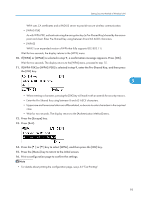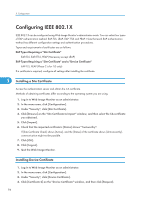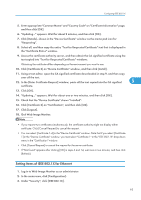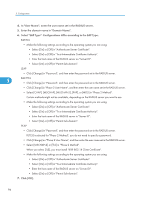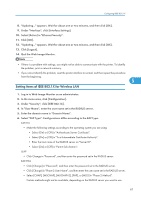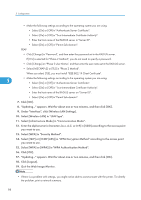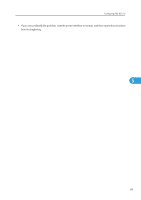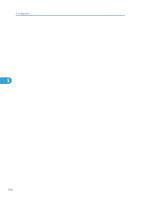Ricoh Aficio SP 5200DN Operating Instructions - Page 100
When you select [TLS], you must install IEEE 802.1X Client Certificate.
 |
View all Ricoh Aficio SP 5200DN manuals
Add to My Manuals
Save this manual to your list of manuals |
Page 100 highlights
5. Configuration • Make the following settings according to the operating system you are using: • Select [On] or [Off] in "Authenticate Server Certificate". • Select [On] or [Off] in "Trust Intermediate Certificate Authority". • Enter the host name of the RADIUS server in "Server ID". • Select [On] or [Off] in "Permit Sub-domain". PEAP • Click [Change] in "Password", and then enter the password set in the RADIUS server. If [TLS] is selected for "Phase 2 Method", you do not need to specify a password. • Click [Change] on "Phase 2 User Name", and then enter the user name set in the RADIUS server. • Select [MSCHAPv2] or [TLS] in "Phase 2 Method". When you select [TLS], you must install "IEEE 802.1X Client Certificate". 5 • Make the following settings according to the operating system you are using: • Select [On] or [Off] in "Authenticate Server Certificate". • Select [On] or [Off] in "Trust Intermediate Certificate Authority". • Enter the host name of the RADIUS server on "Server ID". • Select [On] or [Off] in "Permit Sub-domain". 7. Click [OK]. 8. "Updating..." appears. Wait for about one or two minutes, and then click [OK]. 9. Under "Interface", click [Wireless LAN Settings]. 10. Select [Wireless LAN] in "LAN Type". 11. Select [Infrastructure Mode] in "Communication Mode". 12. Enter the alphanumeric characters (a-z, A-Z, or 0-9) in [SSID] according to the access point you want to use. 13. Select [WPA] in "Security Method". 14. Select [TKIP] or [CCMP (AES)] in "WPA Encryption Method" according to the access point you want to use. 15. Select [WPA] or [WPA2] in "WPA Authentication Method". 16. Click [OK]. 17. "Updating..." appears. Wait for about one or two minutes, and then click [OK]. 18. Click [Logout]. 19. Quit the Web Image Monitor. • If there is a problem with settings, you might not be able to communicate with the printer. To identify the problem, print a network summary. 98