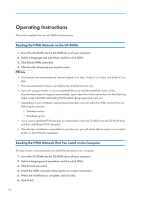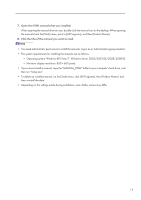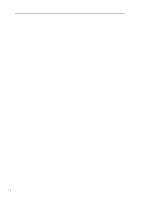Ricoh Aficio SP 5200DN Operating Instructions - Page 21
Exterior: Rear View, Remove the cover and install SD cards here.
 |
View all Ricoh Aficio SP 5200DN manuals
Add to My Manuals
Save this manual to your list of manuals |
Page 21 highlights
Exterior: Rear View Exterior: Rear View 1 CEC208 1. Rear Cover Open this cover to replace the fusing unit. 2. Power Connector Connect the power cord to the printer here. Insert the other end of the cable into a nearby wall outlet. 3. Controller Board Slide this out to install options such as the SDRAM module or printer hard disk. Plug cables such as a USB cable and Ethernet cable into their connectors. 4. Vents To prevent overheating, heat from internal components is released through these vents. Malfunctions and failure can result if these vents are blocked or obstructed. 5. SD Card Slots Remove the cover and install SD cards here. 6. Optional Interface Board Slot Insert an optional Wireless LAN interface unit, Gigabit Ethernet board, or 1284 interface board in this slot. 7. Ethernet Port Use a network interface cable to connect the printer to the network. 8. USB Port B Use a USB cable to connect the printer to a computer. 19