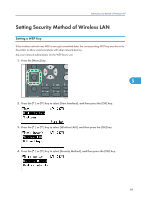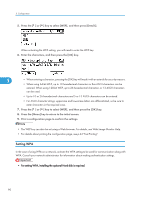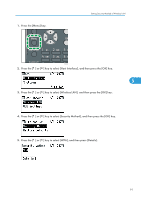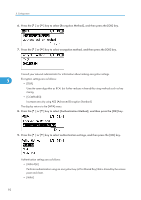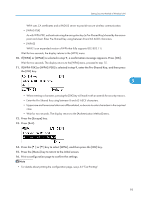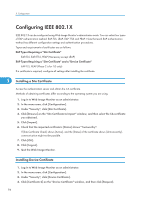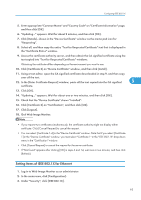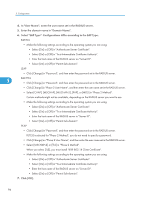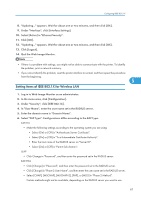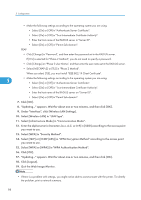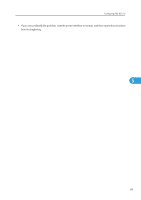Ricoh Aficio SP 5200DN Operating Instructions - Page 96
Configuring IEEE 802.1X, Installing a Site Certificate, Installing Device Certificate
 |
View all Ricoh Aficio SP 5200DN manuals
Add to My Manuals
Save this manual to your list of manuals |
Page 96 highlights
5. Configuration Configuring IEEE 802.1X IEEE 802.1X can be configured using Web Image Monitor's administrator mode. You can select four types of EAP authentication method: EAP-TLS, LEAP, EAP-TTLS and PEAP. Note that each EAP authentication method has different configuration settings and authentication procedures. Types and requirements of certificates are as follows: EAP Types Requiring a "Site Certificate" EAP-TLS, EAP-TTLS, PEAP (Necessary except LEAP) EAP Types Requiring a "Site Certificate" and a "Device Certificate" EAP-TLS, PEAP (Phase 2 is for TLS only) If a certificate is required, configure all settings after installing the certificate. 5 Installing a Site Certificate Access the authentication server and obtain the CA certificate. Methods of obtaining certificates differ according to the operating system you are using. 1. Log in to Web Image Monitor as an administrator. 2. In the menu area, click [Configuration]. 3. Under "Security", click [Site Certificate]. 4. Click [Browse] on the "Site Certificate to Import" window, and then select the CA certificate you obtained. 5. Click [Import]. 6. Check that the imported certificate's [Status] shows "Trustworthy". If [Site Certificate Check] shows [Active], and the [Status] of the certificate shows [Untrustworthy], communication might not be possible. 7. Click [OK]. 8. Click [Logout]. 9. Quit the Web Image Monitor. Installing Device Certificate 1. Log in to Web Image Monitor as an administrator. 2. In the menu area, click [Configuration]. 3. Under "Security", click [Device Certificate]. 4. Click [Certificate 2] on the "Device Certificate" window, and then click [Request]. 94