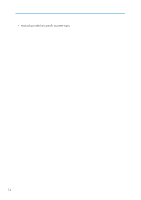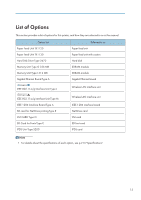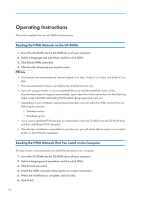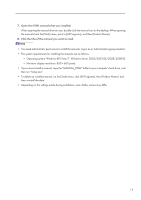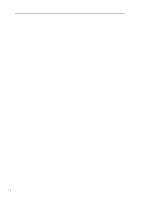Ricoh Aficio SP 5200DN Operating Instructions - Page 17
Operating system: Windows XP/Vista/7, Windows Server 2003/2003 R2/2008/2008 R2
 |
View all Ricoh Aficio SP 5200DN manuals
Add to My Manuals
Save this manual to your list of manuals |
Page 17 highlights
7. Open the HTML manuals that you installed. When opening the manuals from an icon, double-click the manual icon on the desktop. When opening the manuals from the [Start] menu, point to [All Programs], and then [Product Name]. 8. Click the title of the manual you want to read. • You need administrator permissions to install the manuals. Log in as an Administrators group member. • The system requirements for installing the manuals are as follows: • Operating system: Windows XP/Vista/7, Windows Server 2003/2003 R2/2008/2008 R2 • Minimum display resolution: 800 × 600 pixels • If you cannot install a manual, copy the "MANUAL_HTML" folder to your computer's hard drive, and then run "Setup.exe". • To delete an installed manual, on the [Start] menu, click [All Programs], then [Product Name], and then uninstall the data. • Depending on the settings made during installation, menu folder names may differ. 15