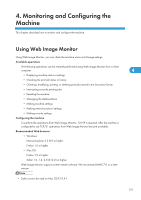Ricoh Aficio SP 5210SF Network Guide - Page 134
Displaying Top To use JAWS 7.0 under Web Image Monitor
 |
View all Ricoh Aficio SP 5210SF manuals
Add to My Manuals
Save this manual to your list of manuals |
Page 134 highlights
4. Monitoring and Configuring the Machine • Display and operation problems can occur if you do not enable JavaScript and cookies, or if you are using a non-recommended Web browser. • If you are using a proxy server, change the Web browser settings. Contact your administrator for information about the settings. • If you click your browser's back button but the previous page does not appear, click the browser's refresh button and try again. • Machine information is not automatically updated. To perform an update, click [Refresh] in the display area. • We recommend using Web Image Monitor in the same network. • If the machine is firewall-protected, it cannot be accessed from computers outside the firewall. 4 • When using the machine under DHCP, the IP address may be automatically changed by the DHCP server settings. Enable DDNS setting on the machine, and then connect using the machine's host name. Alternatively, set a static IP address to the DHCP server. • If the HTTP port is disabled, connection to the machine using the machine's URL cannot be established. SSL setting must be enabled on this machine. For details, consult your network administrator. • When using the SSL encryption protocol, enter "https://(machine's IP address or host name)/". • Internet Explorer must be installed on your computer. Use the most recent available version. We recommend Internet Explorer 6 or later. • When you are using Firefox, fonts and colors may be different, or tables may be out of shape. • When using a host name under Windows Server 2003/2003 R2/2008/2008 R2 with IPv6 protocol, perform host name resolution using an external DNS server. The host file cannot be used. • To use JAWS 7.0 under Web Image Monitor, you must be running Windows OS and Microsoft Internet Explorer 5.5 SP2, or a later version. • If you are using Internet Explorer 8, downloading will be slower than with other browsers. To download faster with Internet Explorer 8, open the browser's [Internet Options] menu and register the machine's URL as a trusted site. Then disable SmartScreen filter for trusted sites. For details about these settings, see the Internet Explorer 8 Help files. • You can access Web Image Monitor more quickly by registering the machine's URL as a bookmark. Note that the URL you register must be the URL of the top page, which is the page that appears before login. If you register the URL of a page that appears after login, Web Image Monitor will not open properly from the bookmark. Displaying Top Page This section explains the top page and how to display Web Image Monitor. 1. Start your Web browser. 132