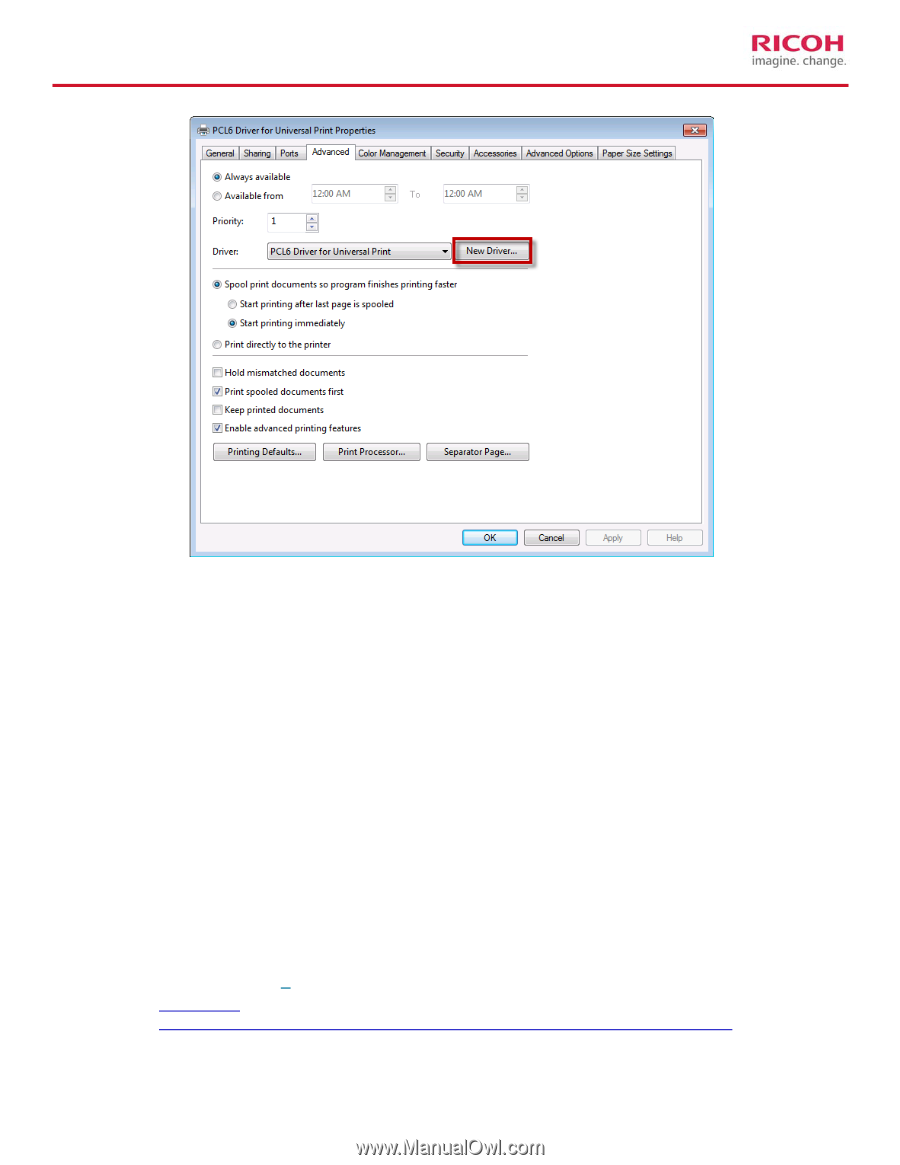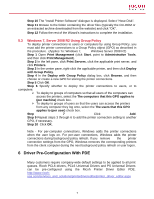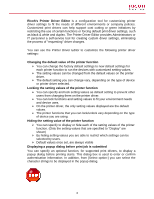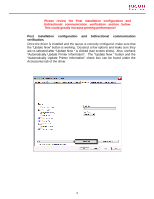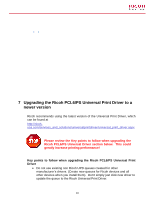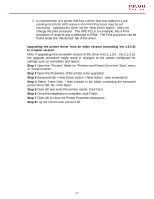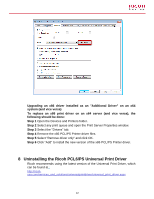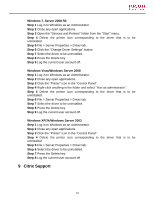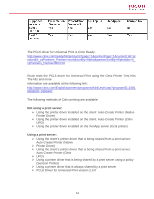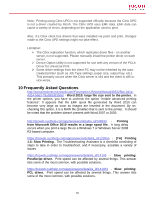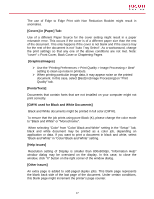Ricoh Aficio SP 5210SR Print Driver Guide - Page 12
Uninstalling the Ricoh PCL6/PS Universal Print Driver - pcl 6
 |
View all Ricoh Aficio SP 5210SR manuals
Add to My Manuals
Save this manual to your list of manuals |
Page 12 highlights
Upgrading an x86 driver installed as an "Additional Driver" on an x64 system (and vice versa) To replace an x86 print driver on an x64 server (and vice versa), the following should be done: Step 1 Open the Devices and Printers folder. Step 2 Select any print queue and open the Print Server Properties window. Step 3 Select the "Drivers" tab. Step 4 Remove the x86 PCL/PS Printer driver files. Step 5 Select "Remove driver only" and click OK. Step 6 Click "Add" to install the new version of the x86 PCL/PS Printer driver. 8 Uninstalling the Ricoh PCL6/PS Universal Print Driver Ricoh recommends using the latest version of the Universal Print Driver, which can be found at : http://ricohusa.com/services_and_solutions/universalprintdriver/universal_print_driver.aspx 12