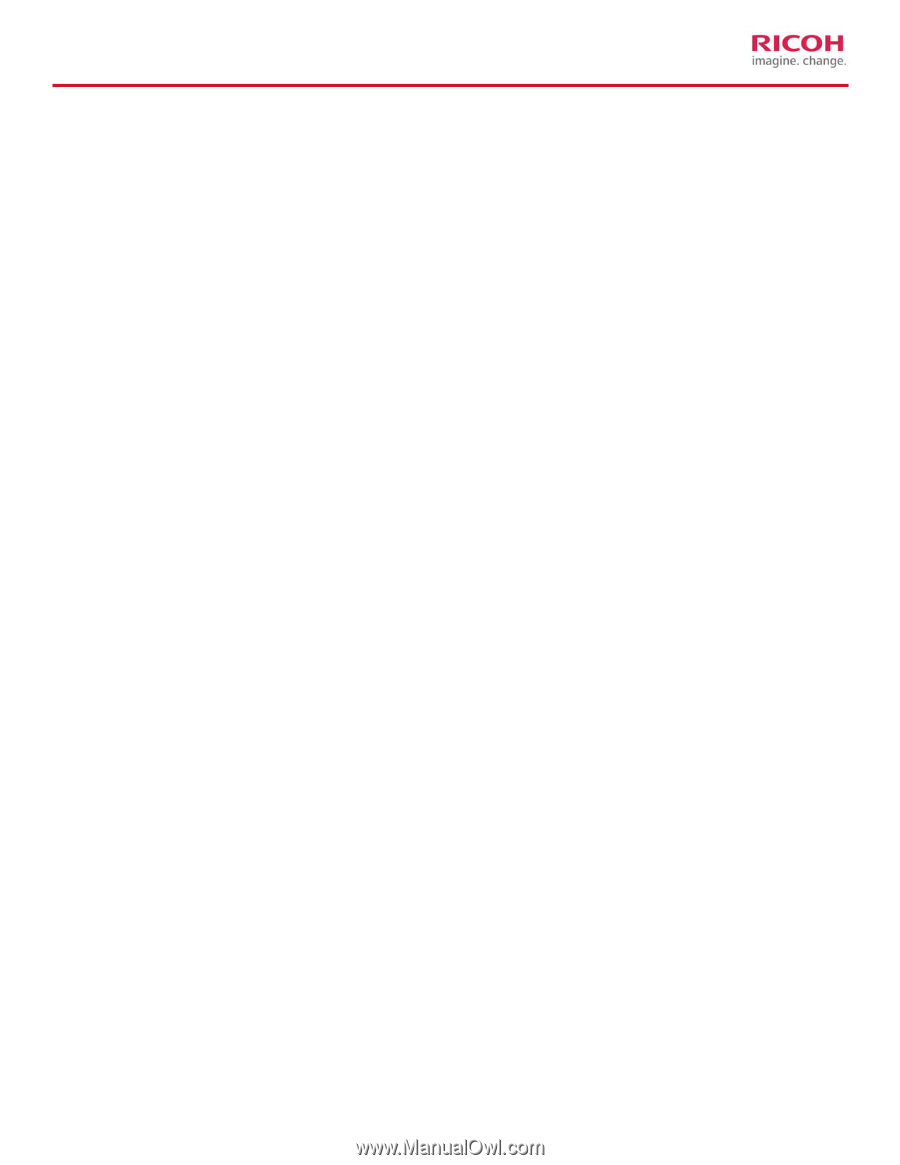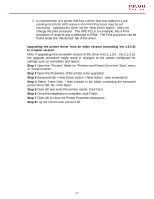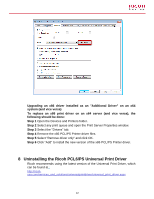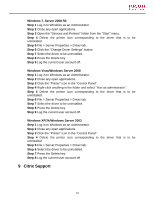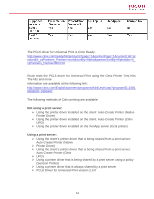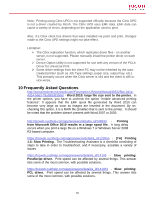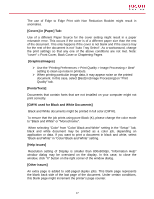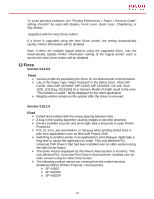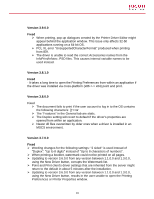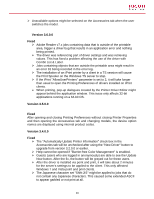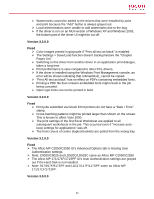Ricoh Aficio SP 5210SR Print Driver Guide - Page 16
Known Issues, In General], OS/Windows Related Issues], With Driver Settings] - setup
 |
View all Ricoh Aficio SP 5210SR manuals
Add to My Manuals
Save this manual to your list of manuals |
Page 16 highlights
11 Known Issues [In General] * To avoid problems in general, make sure that there is plenty of free disk space. * With some applications (e.g. CorelDraw, Visio), complicated images may take a long time to print when the "Graphics Mode" is "Vector". For faster printing, choose "Raster"(Graphics Mode) on the "Print Quality" tab. * If Graphics Mode is "Raster" then parts of the job might be output as blank unprinted pages. If this occurs, try changing the resolution setting. [OS/Windows Related Issues] ¾ Jobs should not be submitted to the queue while the Windows Print Spooler is not running. ¾ In some cases, Separator pages might result in anomalies. ¾ Do not change the "Driver" setting in the Advanced tab. [With Driver Settings] [Copies] in [Setup] Tab: When "Copies" is selected on the driver's "Setup" tab, the value may not be reflected in the application print dialog box. Be sure to set the number of copies only in the driver, not in the application. [Staple] in [Setup] Tab: Documents may not be stapled at the slant angle, even when you select "Top Left Slant" or "Top Right Slant". In such a case, the document will be stapled parallel to an edge of the paper. [Booklet/Duplex] in [Setup] Tab: Printing a large document in booklet, duplex or reverse order printing produce a large temporary file. If you encounter an error when printing a large document in booklet, try again after increasing the free area in system installed drive (e.g. C:). [Edge to Edge Print] in [Print Quality] Tab, and [Non Reduction Booklet] in [Setup] Tab: 16