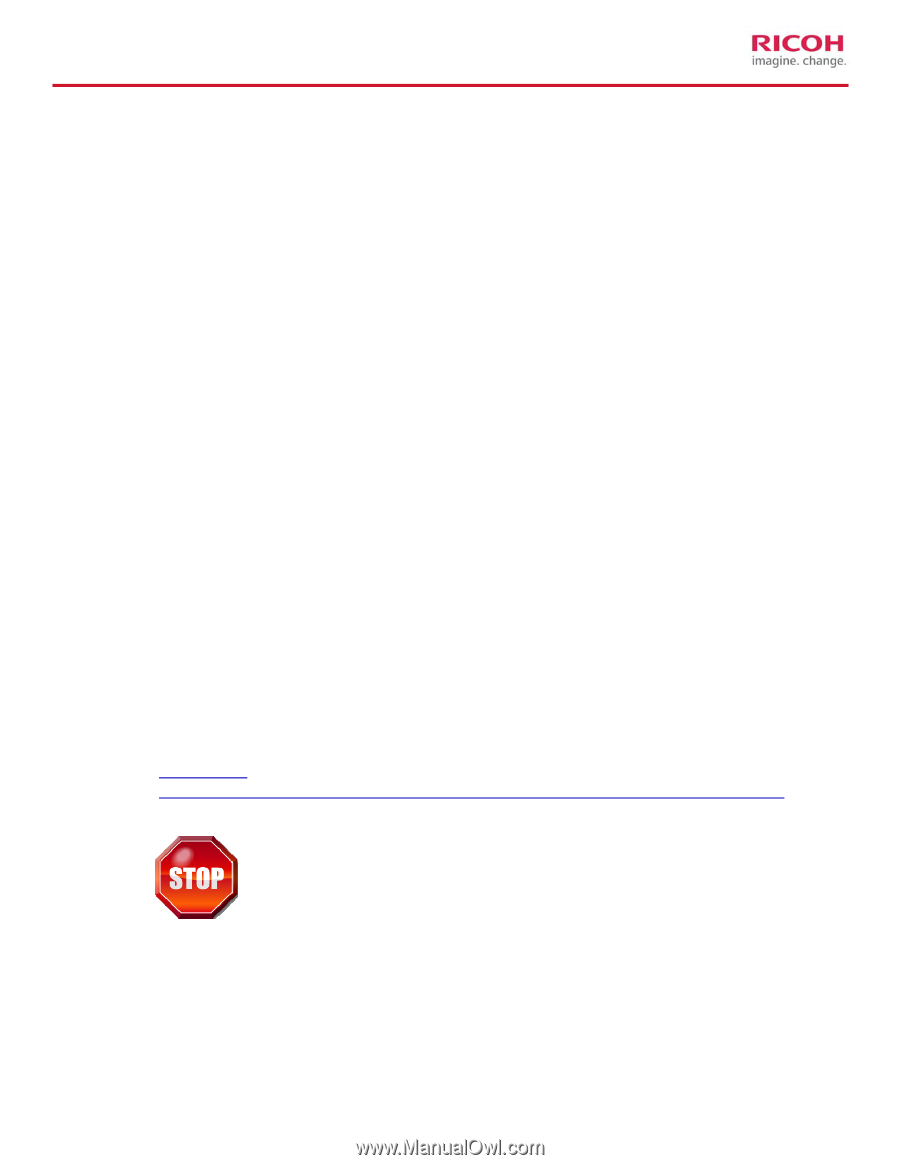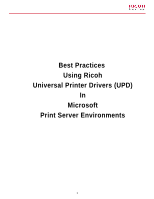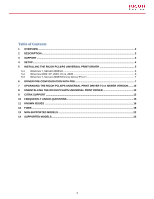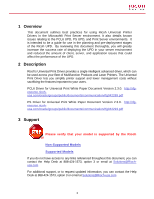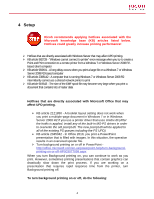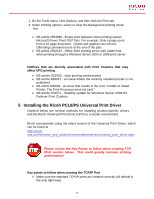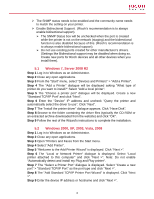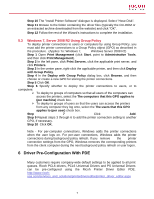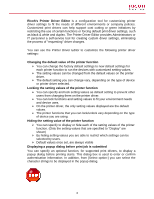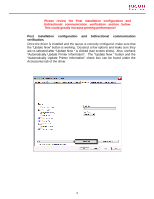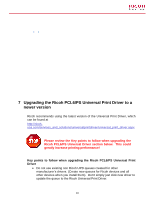Ricoh Aficio SP 5210SR Print Driver Guide - Page 5
Installing the Ricoh PCL6/PS Universal Print Driver, Microsoft Power Point 2007 files. For example
 |
View all Ricoh Aficio SP 5210SR manuals
Add to My Manuals
Save this manual to your list of manuals |
Page 5 highlights
1. On the Tools menu, click Options, and then click the Print tab. 2. Under Printing options, select or clear the Background printing check box. ¾ KB article 2553089 - Erratic print behavior when printing certain Microsoft Power Point 2007 files. For example, Only 6 pages print from a 10 page document. Charts and graphics are left out. Offending command errors at the end of the jobs ¾ KB article 2592142 - Office 2010 printing errors with Calibri font when printing through a Windows Server 2003 or 2008 print server Hotfixes that are directly associated with Print Clusters that may affect UPD printing. ¾ KB article 822553 - slow printing performance ¾ KB article 838337 - an issue where the recently installed printer is not published ¾ KB article 835609 - an issue that results in the error "Unable to Install Printer. The Print Processor does not exist." ¾ KB article 976571 - Stability update for Windows Server 2008 R2 Failover Print Clusters 5 Installing the Ricoh PCL6/PS Universal Print Driver Outlined below are several methods for installing product-specific drivers and the Ricoh Universal Print Driver (UPD) to a cluster environment. Ricoh recommends using the latest version of the Universal Print Driver, which can be found at http://ricohusa.com/services_and_solutions/universalprintdriver/universal_print_driver.aspx Please review the Key Points to follow when creating TCP /Port section below. This could greatly increase printing performance! Key points to follow when creating the TCP/IP Port ¾ Make sure the standard TCP/IP ports are created correctly (All default is the only right way). 5