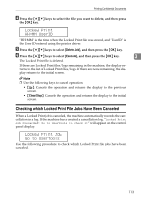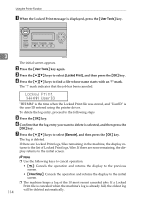Ricoh Aficio SP C231SF User Guide - Page 127
Print Output Functions, Using ICM Image Color Matching - driver download
 |
View all Ricoh Aficio SP C231SF manuals
Add to My Manuals
Save this manual to your list of manuals |
Page 127 highlights
Using Various Print Functions ❖ Using ICM (Image Color Matching) You can use Windows ICM function to reproduce colors that appear on the computer screen as close as they are on printed paper. To use this function, the color profile must be added to the printer. You can find the color profile in the ICM folder stored on the provided printer driver CD-ROM. For information about adding a color profile, search Windows Help for "color profile", and then see the appropriate topic. This function is not available with Mac OS X. ❖ Changing the method of downloading TrueType fonts to the machine When you print documents that contain characters in TrueType fonts, gar- bled or distorted characters may be printed. Changing the method of down- 3 loading TrueType fonts may help to solve the problem. You can specify whether TrueType fonts are downloaded as TrueType fonts, bitmapped im- ages, or graphics. Note ❒ If you perform color printing under Mac OS X, black and gray sections will be printed using all CMYK colors. If you want to print grayscale sections using black toner only, print the document in black and white mode. Print Output Functions You can specify the form of print outputs according to your purposes. This section briefly describes some of the settings that you can specify. For details, see the printer driver Help. ❖ Printing multiple sets of a document You can print multiple sets of the same document. ❖ Collating the output in document batches You can print complete sets of a multiple-page document one set at a time (P1, P2, P1, P2 ...). If this function is not used when printing multiple sets, prints will be output in page batches (P1, P1, P2, P2 ...). This function is useful when, for example, making presentation materials. ❖ Changing orientation or rotating the image You can change the orientation of an image to portrait or landscape. You can also rotate the image by 180 degrees. Use rotation to prevent an image from being printed upside down when using paper that a predefined top and bottom (such as letterhead paper). ❖ Printing multiple pages per sheet You can print multiple pages onto one sheet of paper. When using this function, a suitable reduction or enlargement ratio is selected automatically based on the paper size and the number of pages you want to fit on each sheet. 117