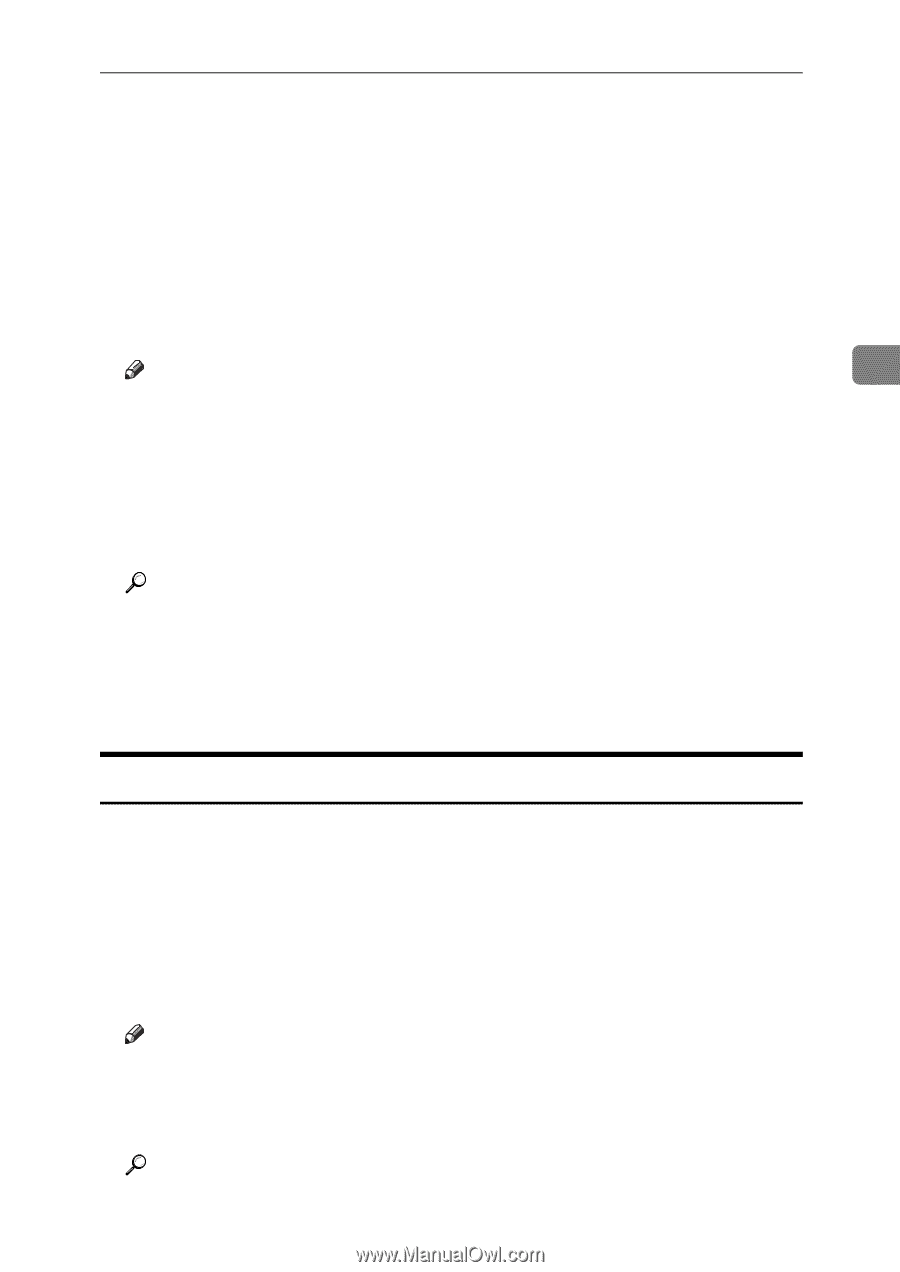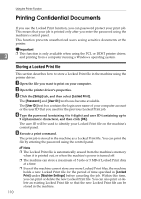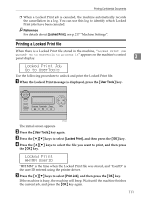Ricoh Aficio SP C232SF User Guide - Page 117
Basic Operation in Printer Mode, If a Paper Mismatch Occurs
 |
View all Ricoh Aficio SP C232SF manuals
Add to My Manuals
Save this manual to your list of manuals |
Page 117 highlights
Basic Operation in Printer Mode Basic Operation in Printer Mode The following procedure explains how to perform basic printing. A Open the printer properties dialog box in your document's application. B Set printing options as necessary, and then click [OK]. The printer properties dialog box closes. C Click [OK]. Note 3 ❒ If you are using the Type 2 model with tray 2 installed, you can select tray 1 or 2 as the priority tray using the [Tray Priority] setting under [PDL Settings]. ❒ The priority tray setting is available for the Type 2 model only. ❒ If a paper jam occurs, printing stops after the current page has been printed out. After the jammed paper is removed, printing restarts from the jammed page automatically. Reference For details about accessing the printer properties, see p.105 "Accessing the Printer Properties from an Application". For details about [Tray Priority], see p.236 "PDL Settings". For details about how to remove the jammed paper, see p.272 "Removing Printing Jams". If a Paper Mismatch Occurs If the paper size or type does not match the print job's settings, the machine reports an error. There are two ways to resolve this error: ❖ Continue printing using mismatched paper Use the form-feed function to ignore the error and print using mismatched paper. ❖ Reset the print job Cancel printing. Note ❒ If the [Auto Continue] setting under [Machine Settings] is enabled, the ma- chine ignores the paper type and size settings and prints on whatever paper is loaded. Printing stops temporarily when the error is detected, and restarts automatically after ten seconds. Reference For details about [Auto Continue], see p.217 "Machine Settings". 107