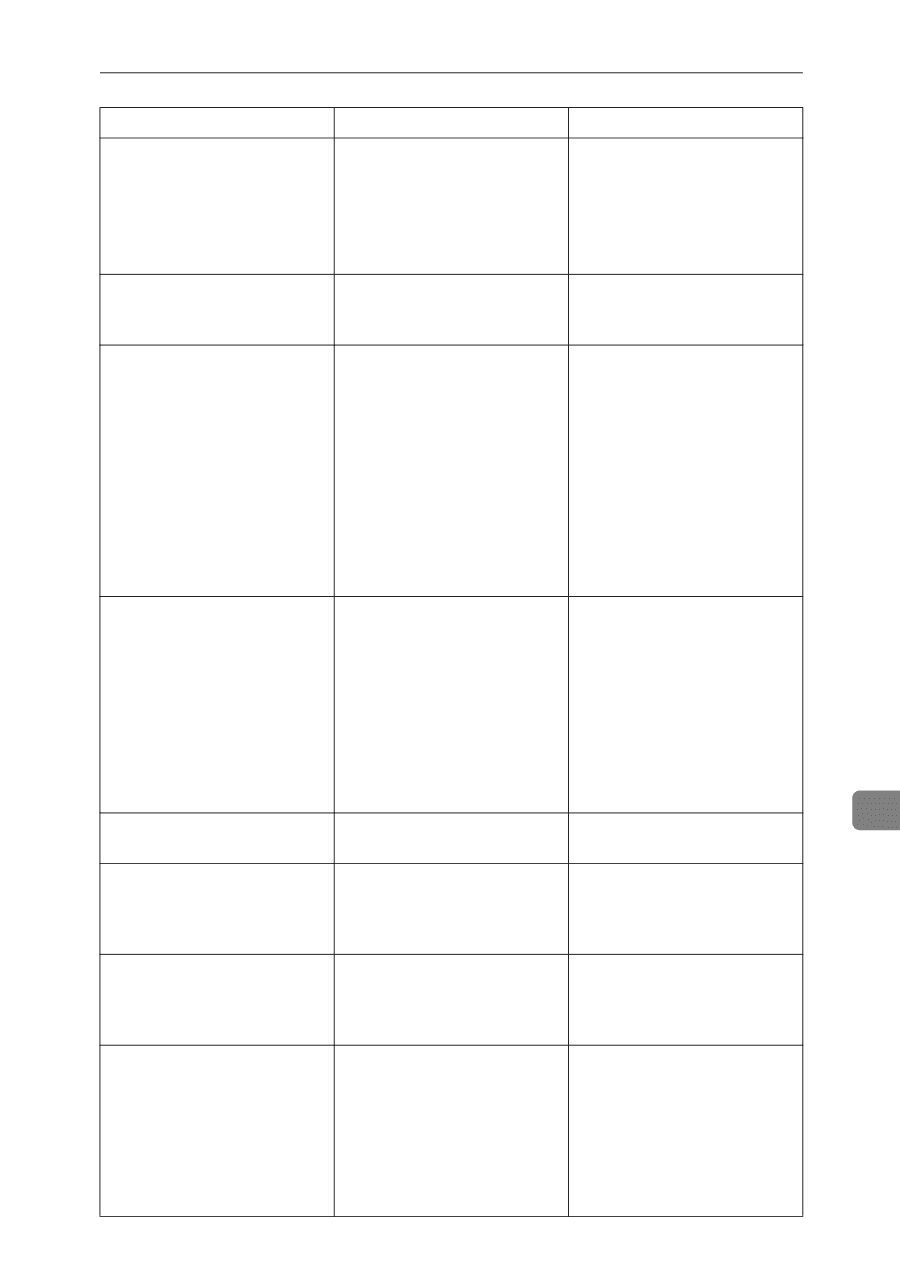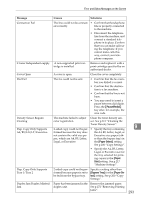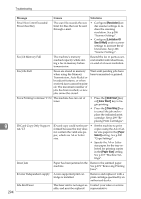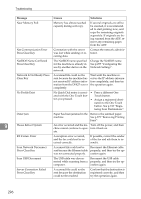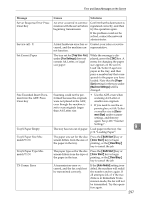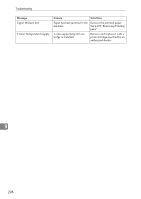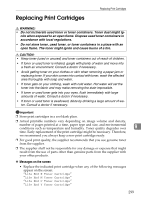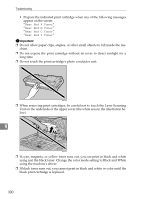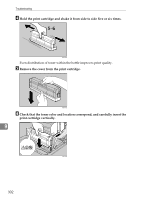Ricoh Aficio SP C232SF User Guide - Page 307
Tray Use: Fax, Fax Settings, Paper, Machine Settings, ment Size, B&W Start, Color Start - server response error
 |
View all Ricoh Aficio SP C232SF manuals
Add to My Manuals
Save this manual to your list of manuals |
Page 307 highlights
Error and Status Messages on the Screen Message Server Response Error Press Clear Key Service call - X Set Correct Paper Size Exceeded Insert Document into the ADF. Press Clear Key TrayX Paper Empty TrayX Paper Size Mismatch?Y/N TrayX Paper Type Mismatch?Y/N TX Comm. Error Causes Solutions An error occurred in communication with the server before beginning transmission. Confirm that the destination is registered correctly, and then try the operation again. If the problem could not be solved, contact the network administrator. A fatal hardware error has oc- Contact your sales or service curred, and the machine can- representative. not function. The tray set for [Tray Use: Fax] under [Fax Settings] does not contain A4, Letter, or Legal size paper. While the message is displayed, press the {OK} key. A menu for changing the paper size appears on the screen. Load A4/Letter/Legal size paper in the tray, and then press a number key that corresponds to the paper you have loaded. Note that the [Paper Size] setting for the tray under [Machine Settings] will be changed. Scanning could not be performed because the originals were not placed in the ADF, even though the machine is set to scan originals larger than A4/Letter size. • Use the ADF, even when scanning A4/Letter or smaller size originals. • If you need to use the exposure glass, set A4/Letter or smaller size in [Document Size] under scanner settings, and then try again. See p.206 "Scanner Settings". The tray has run out of paper. Load paper in the tray. See p.72 "Loading Paper". The paper size set for the document differs from the size of the paper in the tray. Press the {B&W Start} key or {Color Start} key to begin printing, or the {Clear/Stop} key to cancel the job. The paper type set for the doc- Press the {B&W Start} key or ument differs from the type of {Color Start} key to begin the paper in the tray. printing, or the {Clear/Stop} key to cancel the job. A transmission error occurred, and the fax could not be transmitted correctly. If the [Auto Redial] setting is enabled, the machine will redial the number and try again. If all attempts fail, or if the machine is in Immediate Transmission mode, the fax will not be transmitted. Try the operation again. 9 297