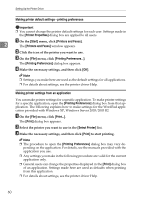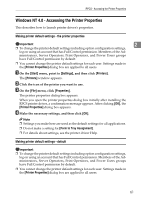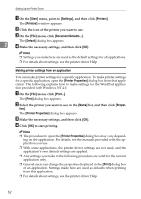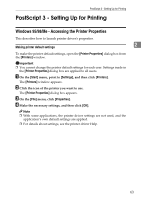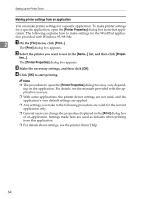Ricoh Aficio SP W2470 Software Guide - Page 79
Windows 2000 - Accessing the Printer Properties, Making printer default settings - the printer properties, Making printer default settings - printing preferences
 |
View all Ricoh Aficio SP W2470 manuals
Add to My Manuals
Save this manual to your list of manuals |
Page 79 highlights
PostScript 3 - Setting Up for Printing Windows 2000 - Accessing the Printer Properties Making printer default settings - the printer properties Important ❒ To change the printer default settings including option configuration settings, log on using an account that has Manage Printers permission. Members of the 2 Administrators and Power Users groups have Manage Printers permission by default. ❒ You cannot change the printer default settings for each user. Settings made in the [Printer Properties] dialog box are applied to all users. A On the [Start] menu, point to [Settings], and then click [Printers]. The [Printers] window appears. B Click the icon of the printer you want to use. C On the [File] menu, click [Properties]. The [Printer Properties] dialog box appears. D Make the necessary settings, and then click [OK]. Note ❒ Settings you make here are used as the default settings for all applications. ❒ Do not make a setting for [Form to Tray Assignment]. ❒ For details about settings, see the printer driver Help. Making printer default settings - printing preferences Important ❒ You cannot change the printer default settings for each user. Settings made in the [Printer Properties] dialog box are applied to all users. A On the [Start] menu, point to [Settings], and then click [Printers]. The [Printers] window appears. B Click the icon of the printer you want to use. C On the [File] menu, click [Printing Preferences...]. The [Printing Preferences] dialog box appears. D Make the necessary settings, and then click [OK]. Note ❒ Settings you make here are used as the default settings for all applications. ❒ For details about settings, see the printer driver Help. 65