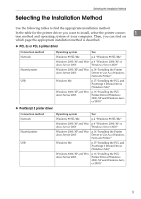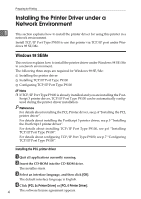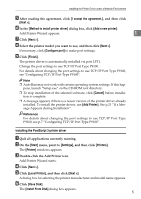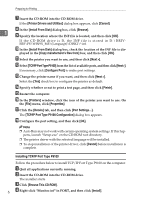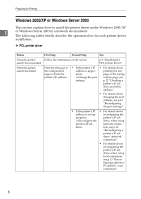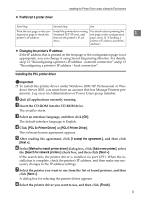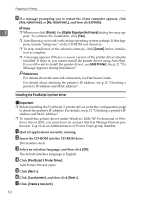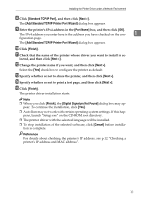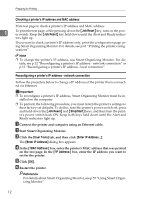Ricoh C220N Administration Guide - Page 173
Windows 2000/XP or Windows Server 2003, PCL printer driver
 |
UPC - 026649060052
View all Ricoh C220N manuals
Add to My Manuals
Save this manual to your list of manuals |
Page 173 highlights
Preparing for Printing Windows 2000/XP or Windows Server 2003 This section explains how to install the printer driver under Windows 2000/XP 1 or Windows Server 2003 in a network environment. The following tables briefly describe the operation flow for each printer driver installation: ❖ PCL printer driver Status First Step Second Step See Network printer Follow the instructions on the screen. search has succeeded. p.9 "Installing the PCL printer driver". Network printer search has failed. Print the test page or the configuration page to check the printer's IP address. • If the printer's IP • For details about address is appro- printing the test priate page or the config- ⇒Change the port uration page, see settings. p.12 "Checking a printer's IP ad- dress and MAC address". • For details about changing the port settings, see p.13 "Reconfiguring the port settings". • If the printer's IP address is not appropriate ⇒Reconfigure the printer's IP address. • For details about reconfiguring the printer's IP address, when using network connection, see p.12 "Reconfiguring a printer's IP address - network connection". • For details about reconfiguring the printer's IP address, when using local connection, see p.13 "Reconfiguring a printer's IP address - local connection". 8