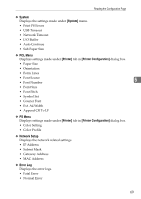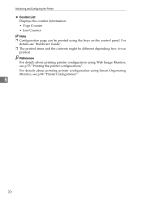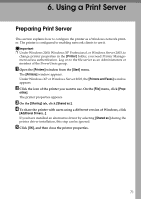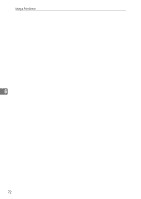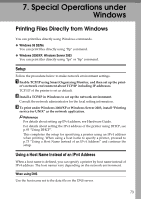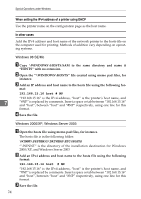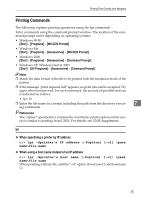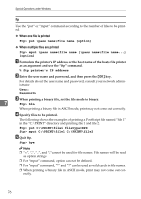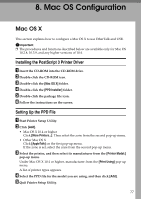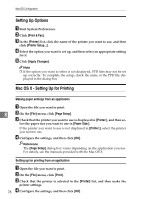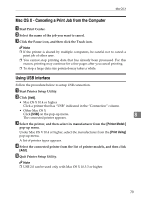Ricoh C220N Administration Guide - Page 239
When setting the IPv4 address of a printer using DHCP, In other cases, Windows 98 SE/Me
 |
UPC - 026649060052
View all Ricoh C220N manuals
Add to My Manuals
Save this manual to your list of manuals |
Page 239 highlights
Special Operations under Windows When setting the IPv4 address of a printer using DHCP Use the printer name on the configuration page as the host name. In other cases Add the IPv4 address and host name of the network printer to the hosts file on the computer used for printing. Methods of addition vary depending on operating systems. Windows 98 SE/Me A Copy \WINDOWS\HOSTS.SAM to the same directory and name it "HOSTS" with no extension. B Open the "\WINDOWS\HOSTS" file created using memo pad files, for instance. C Add an IP address and host name to the hosts file using the following for- mat: 192.168.15.16 host # NP "192.168.15.16" is the IPv4 address, "host" is the printer's host name, and 7 "#NP" is replaced by comments. Insert a space or tab between "192.168.15.16" and "host", between "host" and "#NP" respectively, using one line for this format. D Save the file. Windows 2000/XP, Windows Server 2003 A Open the hosts file using memo pad files, for instance. The hosts file is in the following folder: \WINNT\SYSTEM32\DRIVERS\ETC\HOSTS "\WINNT" is the directory of the installation destination for Windows 2000/XP, and Windows Server 2003 B Add an IPv4 address and host name to the hosts file using the following format: 192.168.15.16 host # NP "192.168.15.16" is the IPv4 address, "host" is the printer's host name, and "#NP" is replaced by comments. Insert a space or tab between "192.168.15.16" and "host", between "host" and "#NP" respectively, using one line for this format. C Save the file. 74