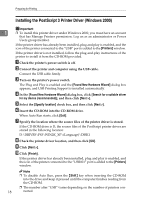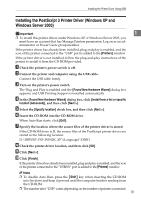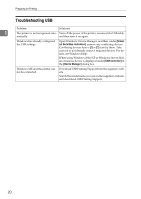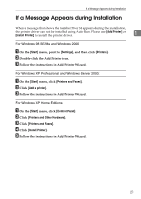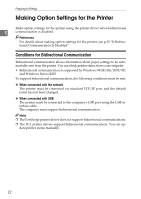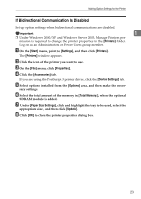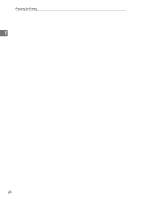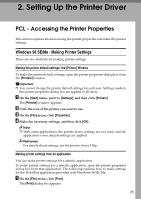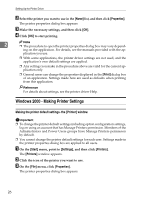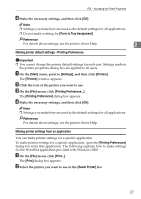Ricoh C220N Administration Guide - Page 188
If Bidirectional Communication Is Disabled, Printers, Start, Settings, Properties, Accessories
 |
UPC - 026649060052
View all Ricoh C220N manuals
Add to My Manuals
Save this manual to your list of manuals |
Page 188 highlights
Making Option Settings for the Printer If Bidirectional Communication Is Disabled Set up option settings when bidirectional communications are disabled. Important 1 ❒ Under Windows 2000/XP and Windows Server 2003, Manage Printers permission is required to change the printer properties in the [Printers] folder. Log on as an Administrators or Power Users group member. A On the [Start] menu, point to [Settings], and then click [Printers]. The [Printers] window appears. B Click the icon of the printer you want to use. C On the [File] menu, click [Properties]. D Click the [Accessories] tab. If you are using the PostScript 3 printer driver, click the [Device Settings] tab. E Select options installed from the [Options] area, and then make the neces- sary settings. F Select the total amount of the memory in [Total Memory:], when the optional SDRAM module is added. G Under [Paper Size Settings], click and highlight the tray to be used, select the appropriate size , and then click [Update]. H Click [OK] to close the printer properties dialog box. 23