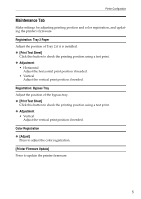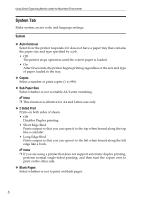Ricoh C220N Administration Guide - Page 271
User Tools tab, Printer, Configuration, Printer Configuration, Access Code, System
 |
UPC - 026649060052
View all Ricoh C220N manuals
Add to My Manuals
Save this manual to your list of manuals |
Page 271 highlights
Using Smart Organizing Monitor under the Macintosh Environment User Tools tab Displays the test print setting and allows you to select whether to open the [Printer Configuration] dialog box. ❖ List/Test Print Select the item for test print. • [Print] Select the item for test print. ❖ [Printer Configuration] Opens the [Printer Configuration] dialog box. If [Use] is selected for [Access Code] in [System] tab, the tabs you can see/set may vary depending on the access code settings. ❖ [IP Address] If you cannot obtain the IP address after the test printing, press this button to set the IP address manually. Note ❒ For details about test printing, see the printer operating instructions. 2

Using Smart Organizing Monitor under the Macintosh Environment
2
User Tools tab
Displays the test print setting and allows you to select whether to open the
[
Printer
Configuration
]
dialog box.
❖
List/Test Print
Select the item for test print.
•
[
Print
]
Select the item for test print.
❖
[
Printer Configuration
]
Opens the
[
Printer Configuration
]
dialog box. If
[
Use
]
is selected for
[
Access Code
]
in
[
System
]
tab, the tabs you can see/set may vary depending on the access
code settings.
❖
[
IP Address
]
If you cannot obtain the IP address after the test printing, press this button to
set the IP address manually.
Note
❒
For details about test printing, see the printer operating instructions.