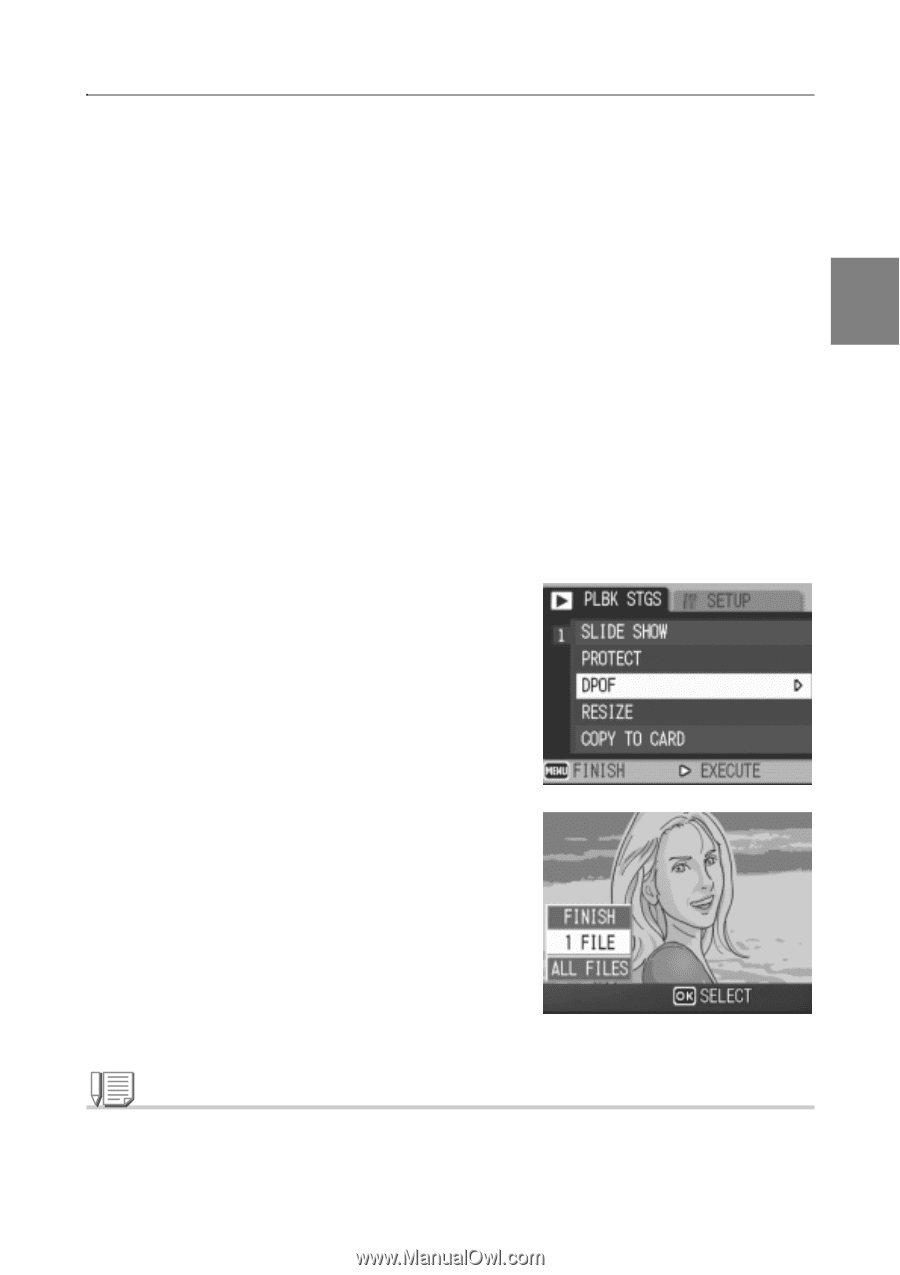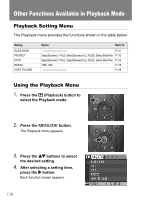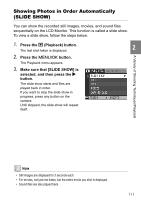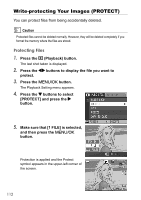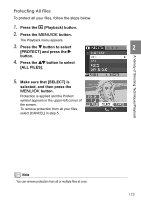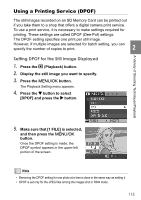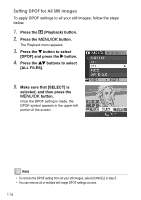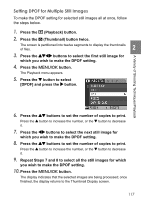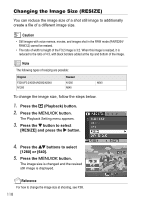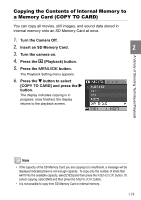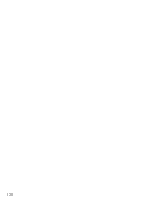Ricoh GR User Guide - Page 117
Using a Printing Service DPOF
 |
View all Ricoh GR manuals
Add to My Manuals
Save this manual to your list of manuals |
Page 117 highlights
Using a Printing Service (DPOF) The still images recorded on an SD Memory Card can be printed out if you take them to a shop that offers a digital camera print service. To use a print service, it is necessary to make settings required for printing. These settings are called DPOF (Dee-Pof) settings. The DPOF setting specifies one print per still image. However, if multiple images are selected for batch setting, you can specify the number of copies to print. 2 Setting DPOF for the Still Image Displayed 1. Press the 6 (Playback) button. 2. Display the still image you want to specify. 3. Press the M/O button. The Playback Setting menu appears. 4. Press the " button to select [DPOF] and press the $ button. A Variety of Shooting Techniques/Playback 5. Make sure that [1 FILE] is selected, and then press the M/O button. Once the DPOF setting is made, the DPOF symbol appears in the upper-left portion of the screen. Note • Removing the DPOF setting for one photo at a time is done in the same way as setting it. • DPOF is set only for the JPEG files among the images shot in RAW mode. 115