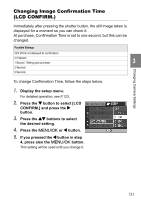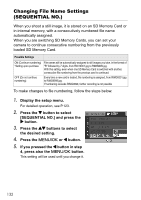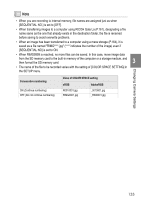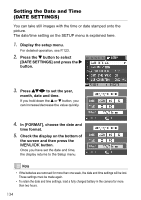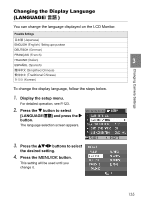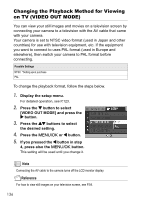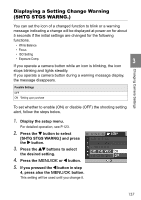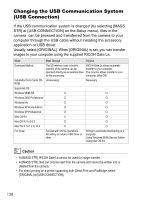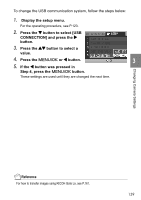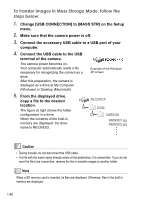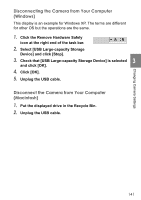Ricoh GR User Guide - Page 138
Changing the Playback Method for Viewing, on TV VIDEO OUT MODE
 |
View all Ricoh GR manuals
Add to My Manuals
Save this manual to your list of manuals |
Page 138 highlights
Changing the Playback Method for Viewing on TV (VIDEO OUT MODE) You can view your still images and movies on a television screen by connecting your camera to a television with the AV cable that came with your camera. Your camera is set to NTSC video format (used in Japan and other countries) for use with television equipment, etc. If the equipment you want to connect to uses PAL format (used in Europe and elsewhere), then switch your camera to PAL format before connecting. Possible Settings NTSC *Setting upon purchase PAL To change the playback format, follow the steps below. 1. Display the setup menu. For detailed operation, see P.123. 2. Press the " button to select [VIDEO OUT MODE] and press the $ button. 3. Press the !" buttons to select the desired setting. 4. Press the M/O or # button. 5. If you pressed the # button in step 4, press also the M/O button. This setting will be used until you change it. Note Connecting the AV cable to the camera turns off the LCD monitor display. Reference For how to view still images on your television screen, see P.54. 136