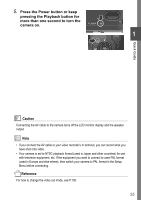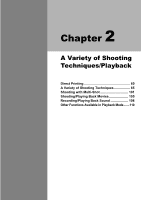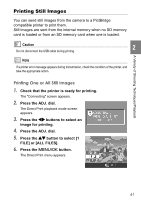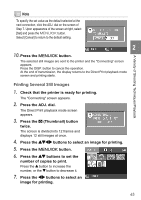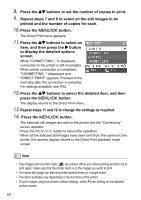Ricoh GR User Guide - Page 62
Direct Printing
 |
View all Ricoh GR manuals
Add to My Manuals
Save this manual to your list of manuals |
Page 62 highlights
Direct Printing Direct Print Function The Direct Print standard enables direct printing from a camera to a printer, by connecting them via a USB cable. Photos can be printed quickly and easily from your digital camera without using a computer. Caution • You cannot print movies (.AVI) with this function. For still images with sounds (.JPG and .WAV), only the still images (.JPG) are printed. • Some printer does not support images taken in Text mode (TIFF). Even when TIFF images are printed, their printed contents cannot be guaranteed. • When an image is shot in RAW mode, the corresponding JPEG file is printed. The .DNG file cannot be printed. Note • This camera uses PictBridge, an industry standard for Direct Printing. • Your printer must comply with the PictBridge to use the Direct Print function. For support information, see the documentation that came with the printer. • For direct printing on a printer supporting both Direct Print and PictBridge, select [Original] for [USB Connection]. Connecting the Camera to a Printer Connect your camera to a printer using the USB cable provided. 1. Make sure the camera power is off. 2. Connect your camera to a printer using the USB cable provided. Turn on the printer, if it is off. Note To disconnect the camera from the printer, check that the power is off on both units before disconnecting the USB cable between them. 60