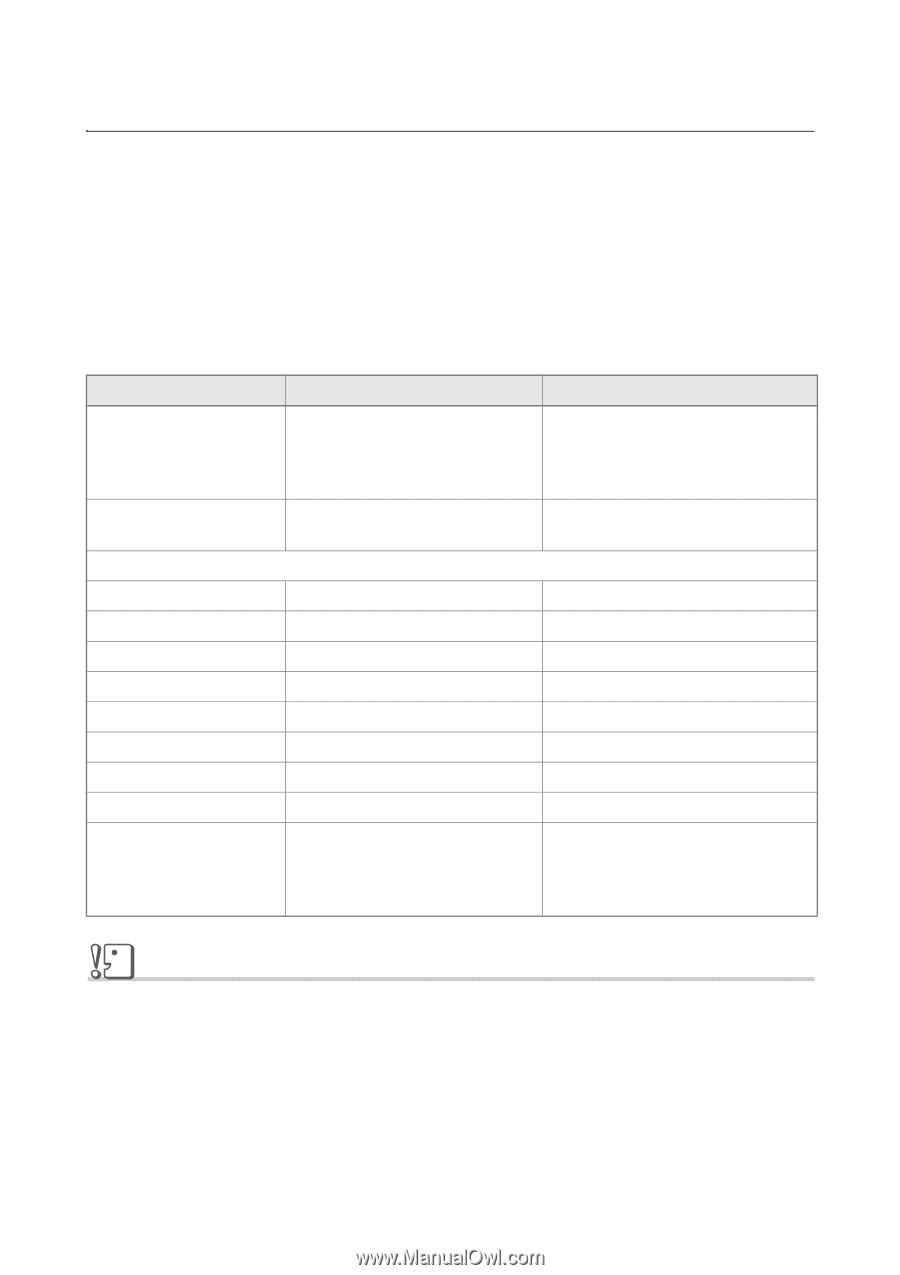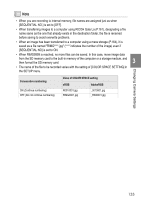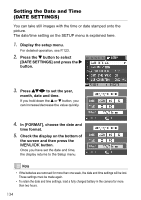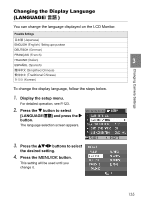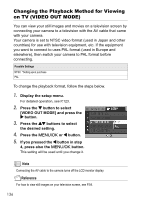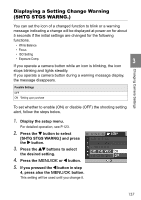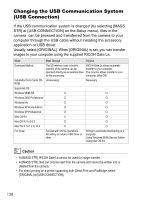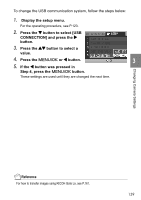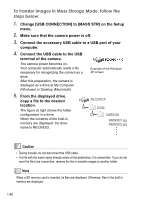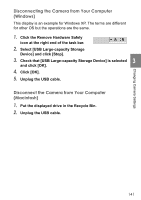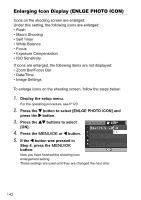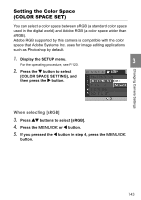Ricoh GR User Guide - Page 140
Changing the USB Communication System, USB Connection
 |
View all Ricoh GR manuals
Add to My Manuals
Save this manual to your list of manuals |
Page 140 highlights
Changing the USB Communication System (USB Connection) If the USB communication system is changed (by selecting [MASS STR] at [USB CONNECTION] on the Setup menu), files in the camera can be browsed and transferred from the camera to your computer through the USB cable without installing the accessory application or USB driver. Usually, select [ORIGINAL]. When [ORIGINAL] is set, you can transfer images to your computer using the supplied RICOH Gate La. Mode Mass Storage Original Download Method The SD memory card or built-in memory of the camera can be operated directly as an external drive for file processing. RICOH Gate La allows automatic transfer to your computer. The mounter allows transfer to your computer. (Mac OS) Installation from Caplio CD- Unnecessary ROM Necessary Supported OS Windows 98/98 SE X O Windows 2000 Professional O O Windows Me O O Windows XP Home Edition O O Windows XP Professional O O Mac OS 8.6 X O Mac OS 9.0 to 9.2.2 O O Mac OS X 10.1.2 to 10.4 O O For those: Familiar with OS file operations Not willing to install a USB driver or other Willing to automate downloading to a computer Using Windows 98/98 Second Edition Using Mac OS 8.6 Caution • At [MASS STR], RICOH Gate La cannot be used for image transfer. • At [MASS STR], files can only be read from the camera and cannot be written into or deleted from the camera. • For direct printing on a printer supporting both Direct Print and PictBridge, select [ORIGINAL] at [USB CONNECTION]. 138