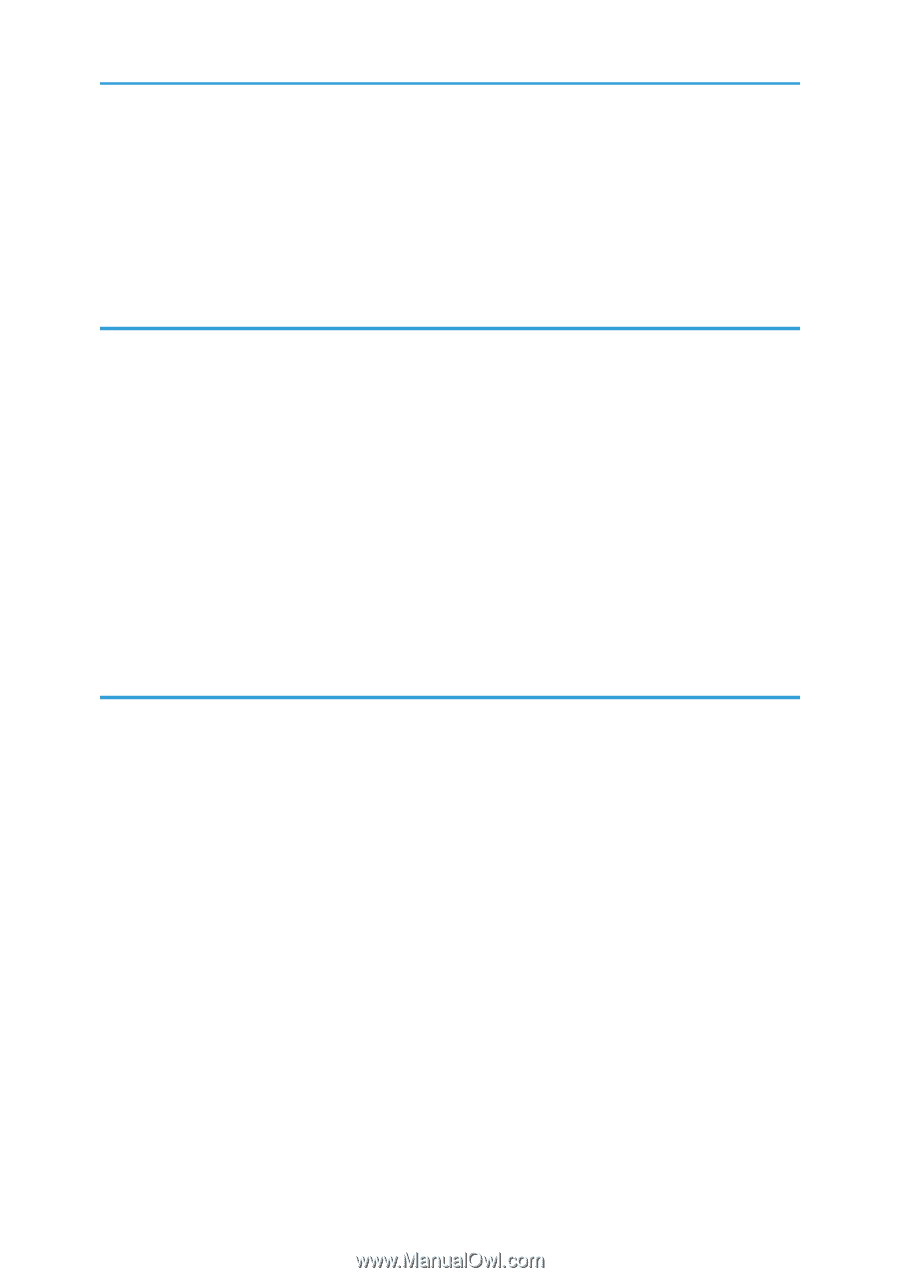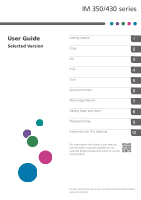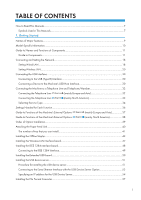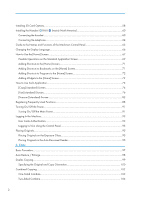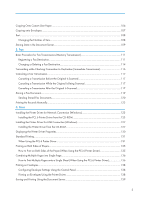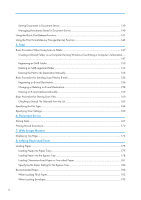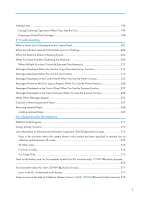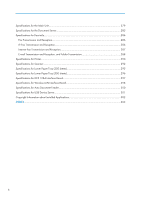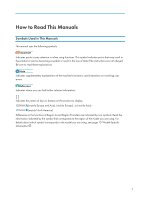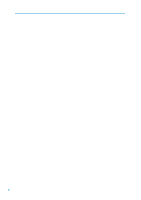Copying Onto Custom Size Paper
...............................................................................................................
106
Copying onto Envelopes
...............................................................................................................................
107
Sort
..................................................................................................................................................................
108
Changing the Number of Sets
..................................................................................................................
108
Storing Data in the Document Server
...........................................................................................................
109
3. Fax
Basic Procedure for Fax Transmissions (Memory Transmission)
................................................................
111
Registering a Fax Destination
...................................................................................................................
111
Changing or Deleting a Fax Destination
.................................................................................................
114
Transmitting while Checking Connection to Destination (Immediate Transmission)
.................................
116
Canceling a Fax Transmission
......................................................................................................................
117
Canceling a Transmission Before the Original Is Scanned
....................................................................
117
Canceling a Transmission While the Original Is Being Scanned
..........................................................
117
Canceling a Transmission After the Original Is Scanned
.......................................................................
117
Storing a Fax Document
................................................................................................................................
119
Sending Stored Fax Documents
...............................................................................................................
120
Printing the Records Manually
......................................................................................................................
122
4. Print
Installing the Printer Driver for Network Connection (Windows)
...............................................................
123
Installing the PCL 6 Printer Driver from the CD-ROM
.............................................................................
123
Installing the Printer Driver for USB Connection (Windows)
......................................................................
127
Installing the Printer Driver from the CD-ROM
........................................................................................
127
Displaying the Printer Driver Properties
........................................................................................................
130
Standard Printing
...........................................................................................................................................
131
When Using the PCL 6 Printer Driver
.......................................................................................................
131
Printing on Both Sides of Sheets
...................................................................................................................
135
How to Print on Both Sides of the Paper (When Using the PCL 6 Printer Driver)
.................................
135
Combining Multiple Pages into Single Page
...............................................................................................
136
How to Print Multiple Pages onto a Single Sheet (When Using the PCL 6 Printer Driver)
...................
136
Printing on Envelopes
....................................................................................................................................
138
Configuring Envelope Settings Using the Control Panel
........................................................................
138
Printing on Envelopes Using the Printer Driver
........................................................................................
138
Saving and Printing Using the Document Server
.........................................................................................
139
3